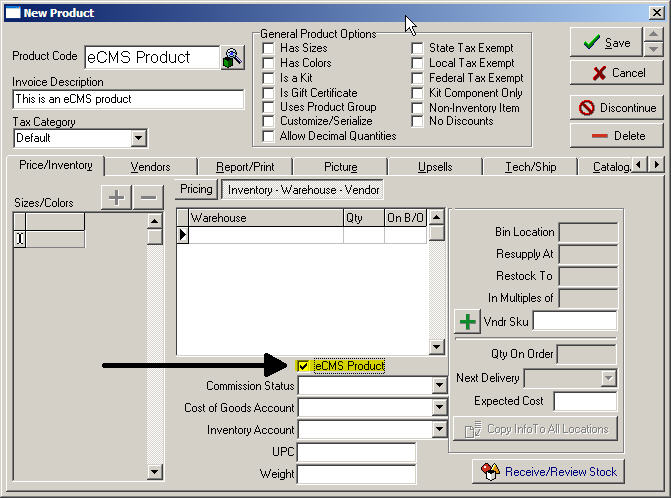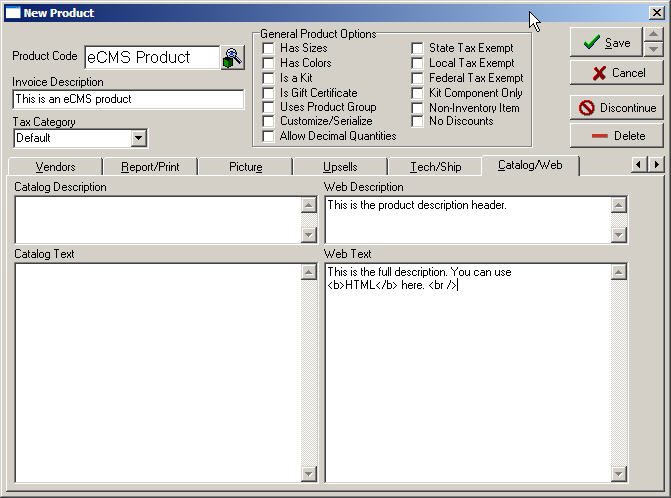ECMS Adding Products
From NewHaven Software Wiki
(→Uploading Products to eCMS) |
|||
| (2 intermediate revisions not shown) | |||
| Line 3: | Line 3: | ||
==From CMS== | ==From CMS== | ||
| - | ===Mark the | + | ===Mark the Product as an eCMS Product=== |
Select a product or create a new product and then click on the '''Inventory - Warehouse - Vendor''' button and place a check mark in the '''eCMS Product''' box. Make sure you filled out all of the fields (price, weight, tax category, inventory, etc). | Select a product or create a new product and then click on the '''Inventory - Warehouse - Vendor''' button and place a check mark in the '''eCMS Product''' box. Make sure you filled out all of the fields (price, weight, tax category, inventory, etc). | ||
| Line 10: | Line 10: | ||
===Add Web Description and Web Text=== | ===Add Web Description and Web Text=== | ||
| - | Click on the '''Catalog/Web''' tab and fill out the '''Web Description''' and '''Web Text''' fields. | + | Click on the '''Catalog/Web''' tab and fill out the '''Web Description''' and '''Web Text''' fields. Once you have completed these steps you can now save the product. |
| + | |||
| + | [[Image:Ecms text description.jpg]] | ||
| + | |||
| + | ===Uploading Products to eCMS=== | ||
| + | |||
| + | Once you have filled out the appropriate fields and saved the product, click on the '''eCMS Product Upload''' button circled below. | ||
| + | |||
| + | [[Image:Ecms upload button.jpg]] | ||
Current revision as of 21:46, 3 August 2009
Products should be added to eCMS through the product upload in CMS. This will make sure the product descriptions in CMS and eCMS are consistent and up to date. You can manually add products to eCMS as well but this is not the preferred method.
Contents |
From CMS
Mark the Product as an eCMS Product
Select a product or create a new product and then click on the Inventory - Warehouse - Vendor button and place a check mark in the eCMS Product box. Make sure you filled out all of the fields (price, weight, tax category, inventory, etc).
Add Web Description and Web Text
Click on the Catalog/Web tab and fill out the Web Description and Web Text fields. Once you have completed these steps you can now save the product.
Uploading Products to eCMS
Once you have filled out the appropriate fields and saved the product, click on the eCMS Product Upload button circled below.