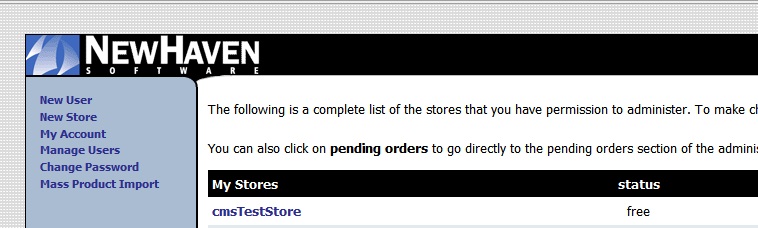ECMS Accounts
From NewHaven Software Wiki
About
When you first create your eCMS account and store, you have a single eCMS user account that has full access to any eCMS store under the account. Generally this account should be reserved for making administrative changes to your stores - individuals logging into your eCMS admin to view or change specific data should have their own, individual user accounts to use in lieu of the original master login. Some examples include:
- Developers: An internal or third-party website designer/developer who needs to modify templates, but does not normally need access to customer or order data.
- Marketers: A web marketing professional needing access to the Marketing section (including email blasts) and reporting, but not the rest of the site (customers, orders, products).
- eCMS Operator: Someone who creates new eCMS categories and adds additional data to products after they have been uploaded from CMS (but does not require access to orders or reports in the admin).
Creating a new eCMS user account
1. Log into your eCMS Admin via a web browser, using your standard eCMS username and password.
-OR- click on the eCMS Administration button on the eCMS toolbar inside CMS:

2. Click on the New User link in the left navigation menu:
3. Fill out the fields as outlined below, then click Create Account at the bottom.
- E-mail: Enter the email address where this user should receive notifications by default.
- Username: The username for the new account.
- Password: The password for the new account. This should be at least 6 characters long and contain at least one numeric character.
- Confirm Password
- Hint: This hint will be sent to the address listed under E-mail if the user is unable to log in and clicks on the forgot password link.
- User Access: The sections of the eCMS admin this user account will be able to access. These are all the top-level sections in the eCMS admin's left navigation menu. A partial list of features found under each section is below.
- (Note that at least one of these boxes must be checked - a user must have access to at least one area of the admin.)
- Settings: Includes shipping tables, tax setup, and site-wide configuration options.
- Design: Includes all site templates and template tags.
- Inventory: Includes all products and categories as well as their accompanying import/export tools.
- Customers: Includes members and customer groups (including customer group rules driving discounts and promo/ad codes).
- Orders: Includes all retail site orders and catalog requests.
- Wholesale: Includes wholesale site orders and wholesale member management.
- Marketing: Includes email blasts and setup of meta tag sets.
- Reporting: Includes reports of various site statistics and settings.
- IP addresses where the user can access the admin: A comma-separated list of all the IP addresses from which this user may log in. If the box is left blank there are no restrictions.
Modifying existing eCMS user accounts
You can also change any of the settings on an existing eCMS account, except the username.
- Log into your eCMS admin using your master account.
- Click the Manage Users link in the left nav menu.
- Find the account you wish to change, and click the Edit link on the far right for that username.
- Make your changes and click Submit.