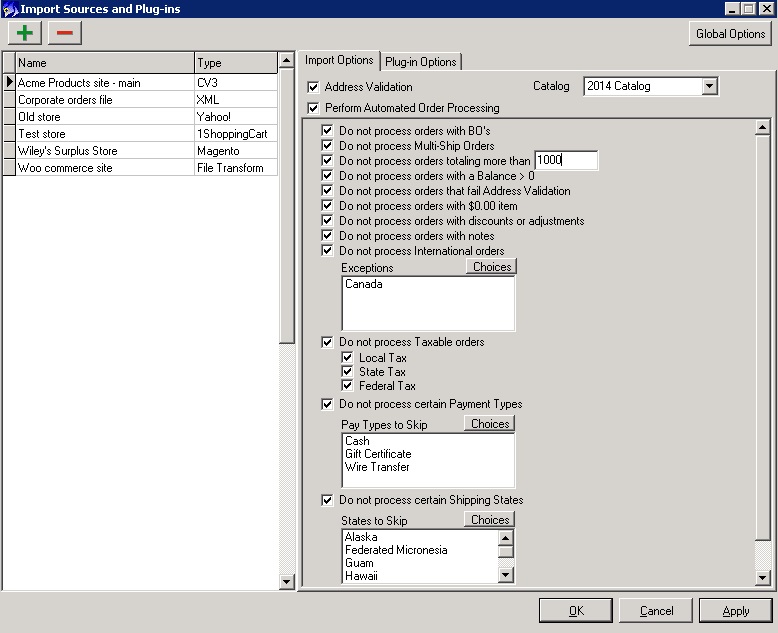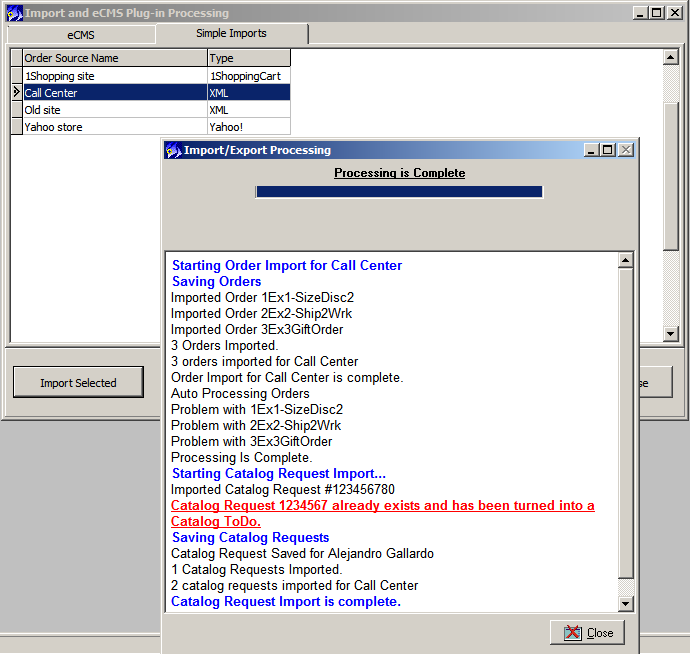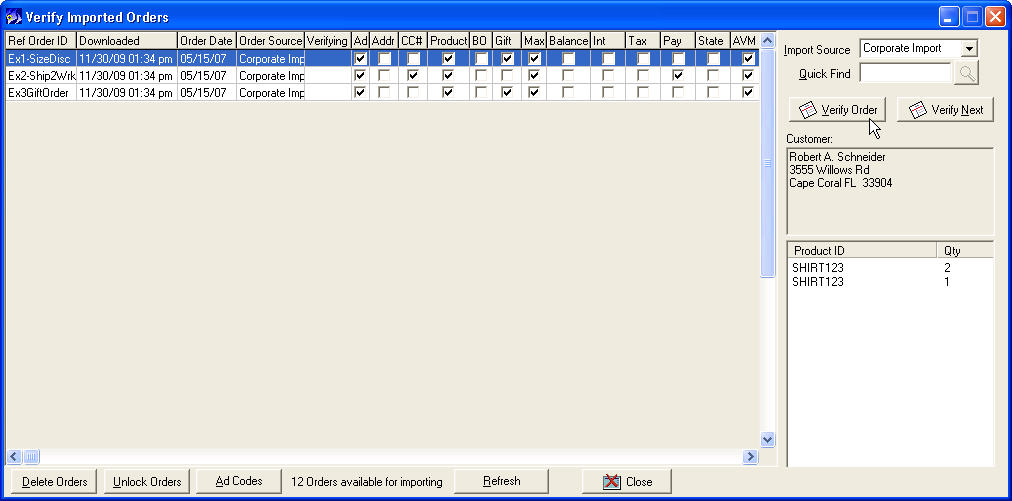Automated Imports Module
From NewHaven Software Wiki
Contents |
Overview
Orders imported into CMS (e.g. web sites and call centers) all go through a manual verification process in CMS's Verify Orders screen. This allows you to review orders to ensure they are complete and legitimate before stock is committed and the orders are released into the fulfillment and payment processing.
In practice, however, what you are likely to find is that the majority of your imported orders are fine as-is and do not require any editing. In such cases the operator is pulling up the order for review, probably looking for some red flags like missing information, an order balance, etc. and then saving the order. Saving the order removes it from the Verify Orders section and the order enters your fulfillment process.
This manual verification can be particularly cumbersome for companies importing high volumes of orders and/or with limited staff. While CMS does allow multiple operators to verify orders at the same time, ideally you'd want to let your operators just focus on reviewing orders that need human attention. Here is where CMS's optional Automated Imports module can save you hours of labor and improve the speed of your order processing.
Automation of your order import verifications
When using the Automated Imports module, CMS can apply a series of validation checks to the imported orders to find the ones that need manual verification. A few examples of these types of checks include orders with a balance due, orders in excess of $X, unrecognized product code, international orders, and so on. These are common examples that most companies would want to use but there are many more options to choose from.
If the orders pass all of the validation checks you've selected, CMS will automatically save them as a completed order with no need to manually review. If however the order fails one or more of the validation checks, not only will the order appear in the Verify Orders screen but you'll also see which validation check(s) the order failed on so you know what needs to be corrected.
Using the Automated Imports module
Import Validation Checks
The process of setting up and using Automated Imports is the same for all import order sources, including XML files and eCMS integrations.
You'll start by configuring the Automated Imports options for each order source in Setup>Fulfillment>Import Sources:
Your selections will be stored for each order source and will now be the default options for future imports from this order source.
In addition to the optional validation checks shown, there are a number of non-optional checks CMS will employ. These include:
- Adcode - If the order includes an adcode, CMS will check to see if it matches one in your adcode list.
- Address - CMS looks for the presence of a city and zip/postal code, the core elements of an address. If either are missing the order is assumed to have an invalid address.
- CC# - CMS will use the same 'Mod10' check on the credit card number as it uses in Order Entry to make sure the credit card number is a valid type of number and that the expiration date is also valid.
- Product - Does the product code match one in your product list. CMS is still able to import non-matching products as 'one-time' items if there is no match but generally this is undesirable since it will not deduct from stock.
Processing
The Automated Imports module, if enabled, will run immediately following the importing of new orders. For example, if you imported orders from a file or downloaded from an eCMS store, as soon as all of the orders finished importing (they initially go into the Verify Imports queue) the Automated Imports module takes over and cycles through all of the orders for that order source and applies its validation checks. In the screen shot below you'll see when CMS starts 'processing errors' and shows the status of each order as it passes or fails the Automated Imports processing.
Verification of failures
Here is an example of what the Verify Imports screen looks like when you have the Automated Imports module. A column is displayed for each validation check, starting with those CMS always employs followed by the optional ones. Also take note of the last column for AVM which is used to indicate when an address could not be validated as deliverable via our optional Address Validation Module.
Here you can see examples of orders which have failed for multiple reasons:
Reprocessing
In some cases you may end up with hundreds or even thousands of imported orders that have failed the validation checks. A good example of this is when you import orders that may have ad or product codes which are live on the site but haven't been entered into CMS yet.
Instead of having to correct that in CMS and then manually validate all of those orders that failed, you can instead just click the Reprocess button after adding the missing code to CMS. For the selected the order source, CMS will go through all orders in the Verify Imports window and reapply the validation checks, saving the orders as complete where it can. As before, if the orders fail any validation checks the corresponding check-boxes will be updated to tell you where the failures were.
Any time you run an import for an order source with AIM, all orders for the order source, even those previously downloaded, will be put through the AIM validation checks again. The Reprocess option is there in cases where you'd want to process the orders in the queue before importing any new orders. A motivation for this would be trying to ensure that the first orders in are the first ones to be processed, whether it be for processing time, meeting shipping cut-off times, allocation of inventory, etc.
Availability
The Automated Imports module is optional and compatible with CMS Standard and Professional editions. Please contact NewHaven Software Sales or your Platinum Account Representative for pricing or to purchase.
Customization
If you would like to use the Automated Imports Module but would require additional validation criteria options, please contact us. We'll work with you to create a specification for your needs and can provide a quote to have your request validation checks added.