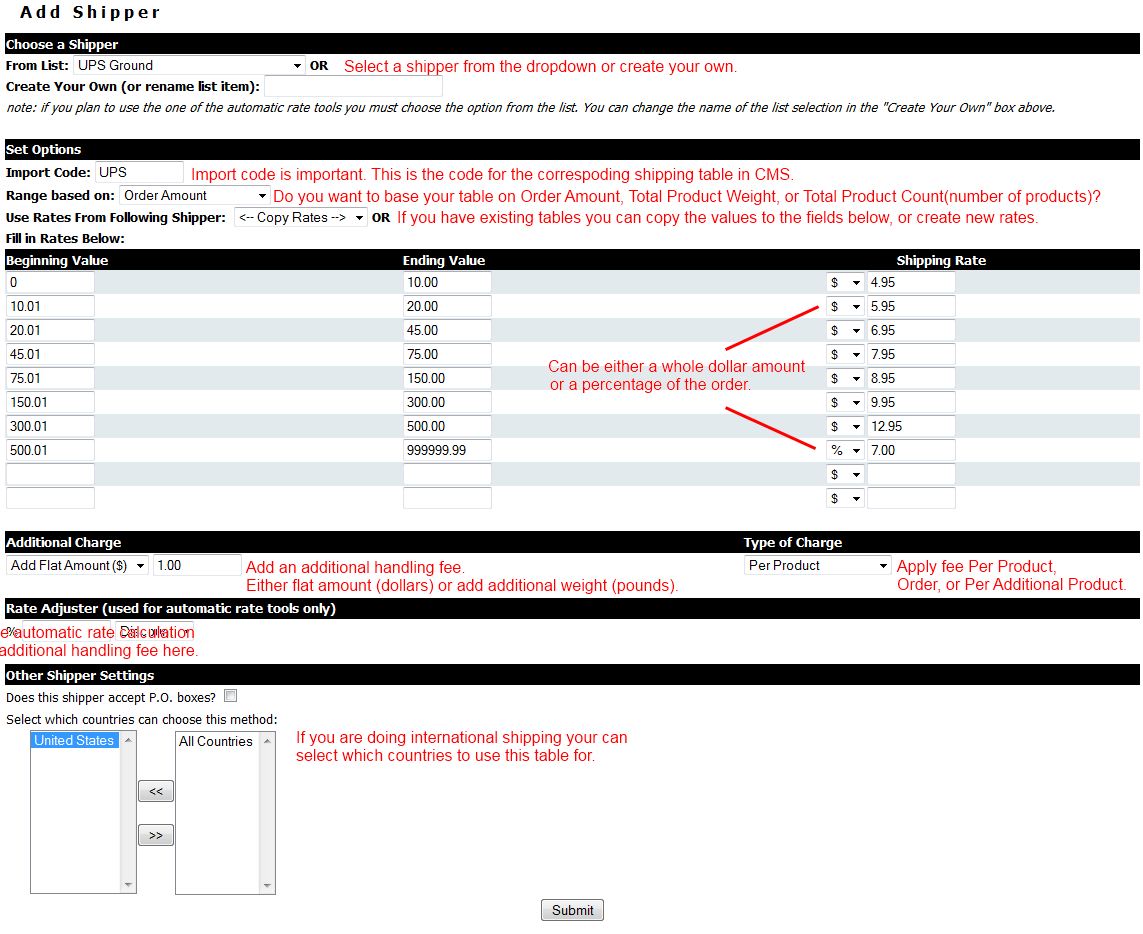ECMS Shipping Tables
From NewHaven Software Wiki
Contents |
About
Shipping tables are an easy to configure and flexible way to setup shipping on your site. Shipping tables allow you to set up ranges based on either weight, price, or number of items.
View/Modity
To view or setup your shipping tables first login to eCMS and select your store. Then from the left navigation column expand the settings by clicking on the "+" icon and select Shipping Tables. If you have shipping tables setup you can view them here.
Add New Shipper Table
Click on the Add Shipper option near the top left of the page. You will have a blank shipping table to use.
Choose a Shipper
The first option is to use a predefined name for your table or create your own. Select one from the list or type the name you wish to use in the Create Your Own field.
Note: If you are using the automatic rate calculation tool you must use one of the provided names for your shipper. You should still setup the shipping table to act as a backup in case the automatic rate calculation tool at your shipper is not functioning. These will be the fallback values.
Set Options
Import Code:
This is important as this will be the code used to match up with a corresponding ship method in CMS. So, if you have a method in CMS called UPS1 and you want this table to import as that ship method set the Import Code to UPS1 as well.
Range Based on:
Order Amount: Base the table values on the order total. Total Product Weight: Base the table values on the total weight of the order. Total Product Count: Base the table on the total number of products.
Use Rates From Following Shipper
If you have an existing table you would like to copy the values from select it here. If selected you will not be able to adjust the values below until you have saved the table.
Rate Table
Beginning and Ending Value: Set the ranges here. If you are basing your table on Order Amount the beginning and ending values will be in dollars. If the table is based on Product Weight the beginning and ending values will be in pounds, and if your table is based on Product Count then the beginning and ending values will be the number of products. No matter what you base your ranges on it is a good idea to start the table at 0 and end it in a large value like 999999, this way you can make sure the order is charged shipping no matter how small or large the order is.
Shipping Rate: This is the amount you want to charge. Select $ to charge a flat fee for that range, or select % to charge a percentage. See the image below for an example.