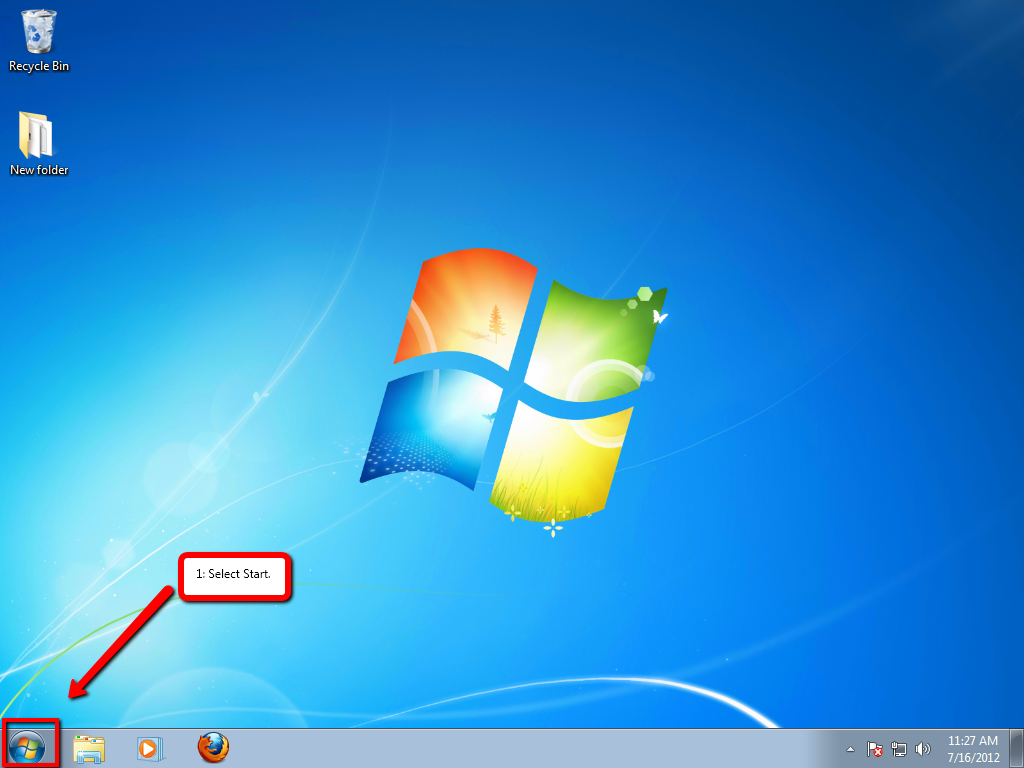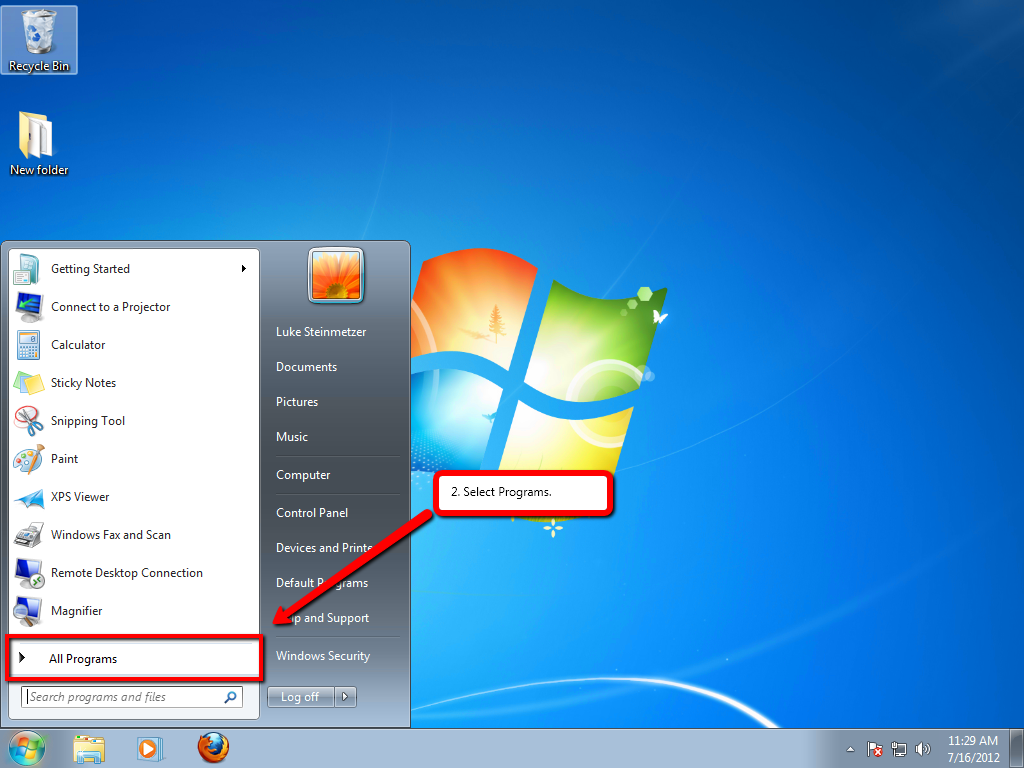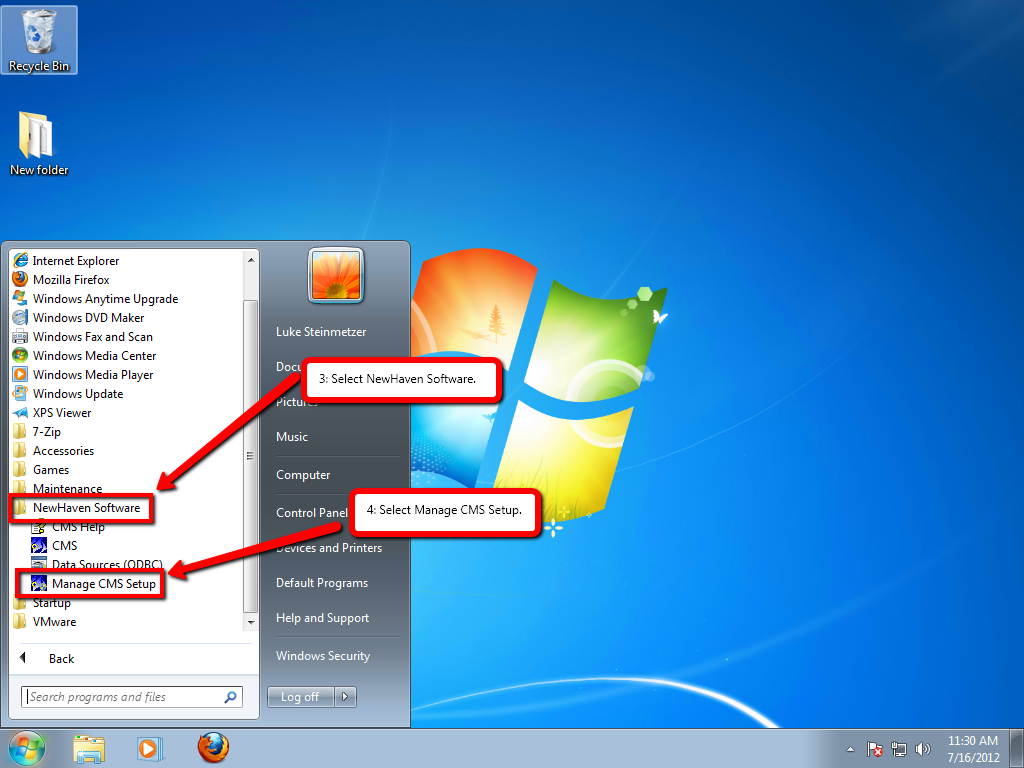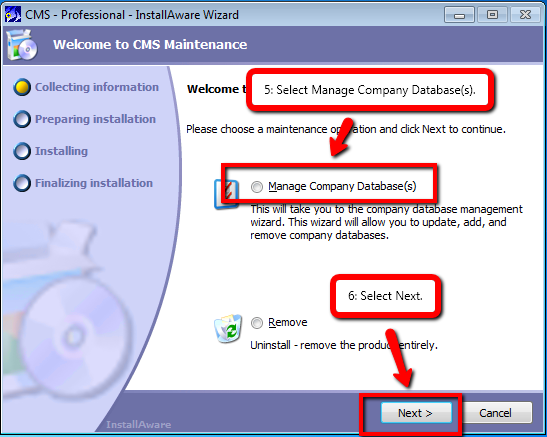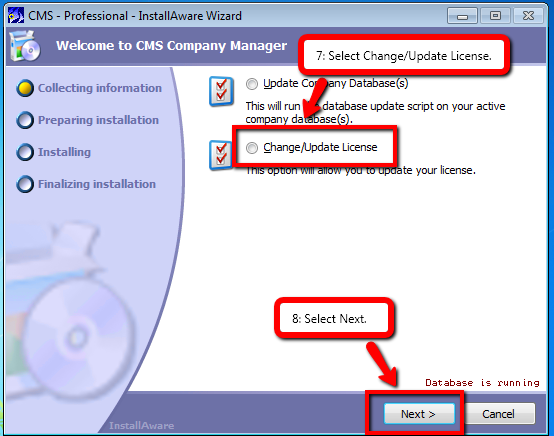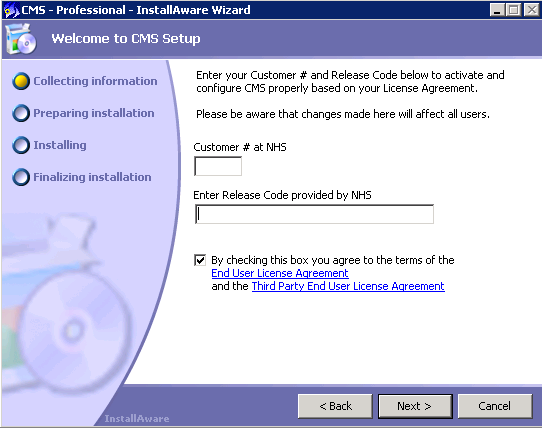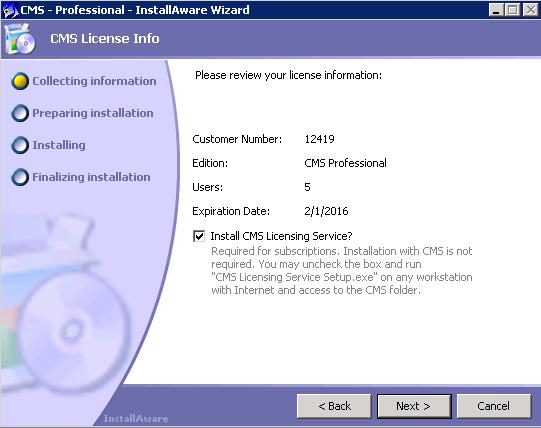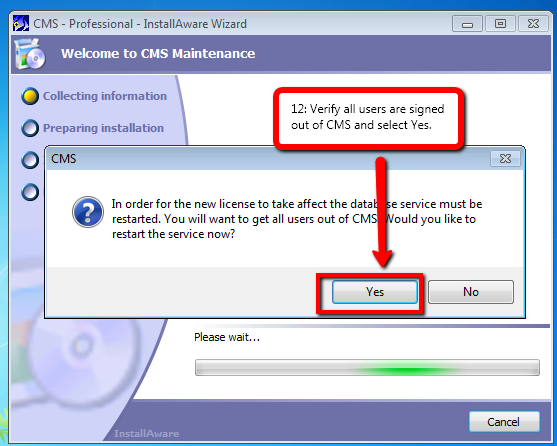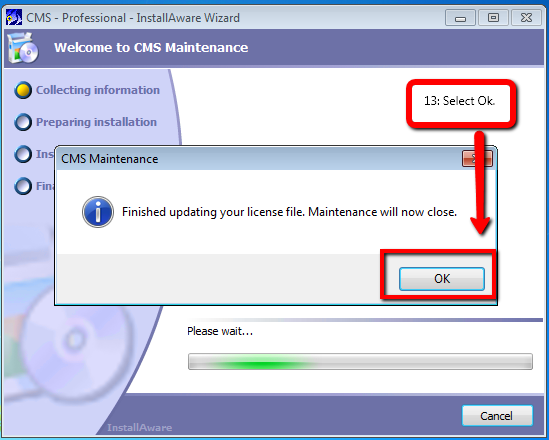Updating the CMS License Code
From NewHaven Software Wiki
Revision as of 22:17, 16 July 2012 by Luke steinmetzer (Talk | contribs)
Contents |
Overview
This article details the instructions for updating your CMS license code. This process is required when you have been provided a new license code to update your support, you have added or changed models in CMS, or you are adding workstation licenses to CMS.
Finding your new CMS license.
Your new CMS license is available at: http://updates.newhavensoftware.com/
After signing into the update page you will see your license code at the top of the screen.
Preparing to update your CMS license
- Please make sure everyone is signed out of CMS. TIP: If you can delete the CMSNET.dat file, everyone is out of CMS (and CMS will recreate this file automatically next time someone logs in.)
- Make sure you are on your CMS Server and not a workstation.
Updating your CMS license via Manage CMS
Note: These instructions assume you are on CMS version 7 or later.
After following these instructions your license will be updated and you can sign back into CMS.