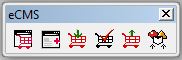ECMS Admin
From NewHaven Software Wiki
If you have the eCMS module in CMS then you should see an eCMS admin toolbar similar to the one below. From here you can perform various eCMS functions from within CMS.
![]() eCMS Administration is a shortcut to the URL https://ecms.commercev3.com/. You can use this button to launch a browser inside CMS and manage all of the functions of your store. For more information on the control panel see ECMS Control Panel
eCMS Administration is a shortcut to the URL https://ecms.commercev3.com/. You can use this button to launch a browser inside CMS and manage all of the functions of your store. For more information on the control panel see ECMS Control Panel
![]() eCMS Options are options within CMS related to downloading and verifying orders from your eCMS store. Here you can set the download interval rate, and change settings for various options like address validation and order confirmations.
eCMS Options are options within CMS related to downloading and verifying orders from your eCMS store. Here you can set the download interval rate, and change settings for various options like address validation and order confirmations.
![]() Download eCMS Orders is how you download orders from your eCMS store. Click on this option and any orders that have not previously been downloaded will be retrieved and set for verification.
Download eCMS Orders is how you download orders from your eCMS store. Click on this option and any orders that have not previously been downloaded will be retrieved and set for verification.
![]() The Verify Orders option allows you to review previously downloaded orders before they are saved as an actual order in CMS. After an order is downloaded it is not automatically saved in CMS (unless you use the Automated Import Module), instead it sits in a verification queue. From the Verify Orders screen you can open an order and verify the order details, like payment, shipping, and stock.
The Verify Orders option allows you to review previously downloaded orders before they are saved as an actual order in CMS. After an order is downloaded it is not automatically saved in CMS (unless you use the Automated Import Module), instead it sits in a verification queue. From the Verify Orders screen you can open an order and verify the order details, like payment, shipping, and stock.
![]() Order Status Upload launches the Order Verification window where you can review and modify pending orders before saving them in CMS. After a product has been shipped in CMS you can upload the status to eCMS where users can view their shipping status.
Order Status Upload launches the Order Verification window where you can review and modify pending orders before saving them in CMS. After a product has been shipped in CMS you can upload the status to eCMS where users can view their shipping status.
![]() Upload Products to eCMS allows you to upload all eCMS products that have been modified since your previous upload. Any time you save a product, whether you modify you any of the fields or not, that product will be marked for upload. At any time you can click the product upload button and update all of the products on your site. Product uploads will not appear immediately on your site.
Upload Products to eCMS allows you to upload all eCMS products that have been modified since your previous upload. Any time you save a product, whether you modify you any of the fields or not, that product will be marked for upload. At any time you can click the product upload button and update all of the products on your site. Product uploads will not appear immediately on your site.