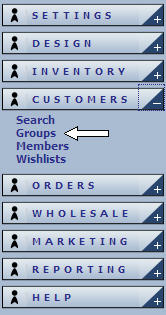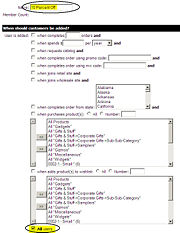Promo Codes
From NewHaven Software Wiki
Customer Groups/Promo Codes Basics
Customer groups and promo codes are valuable marketing tools that allow you setup a variety of promotions and customer tracking methods.
X% off Promo Code
Say you would like to give your customers that respond to a mailing 10% if they enter a special promo code you provided on the back of your catalog. This is how you would accomplish that.
- Login in to eCMS and expand the Customers section from the left side menu by clicking on the plus (+) sign next to the Customers tab.
- Click on the Add Customer Group from the top left of the Customer Groups page.
- Give your promo an accurate and descriptive name that will help you quickly tell it apart from other promo codes (10 Percent off).
- In the "When should customers be added?" area select the All Users from the bottom of the list.
- Click on the Submit button at the bottom of the page.
- You will now be back at the Customer Groups main page. Select the promo you just created (10 Percent Off in my example).
- From the top menu select Add Rule.
Now you can define the Rule Trigger Options and the Rule Result Options. The Rule Trigger Options are the actions a customer will need to use to trigger a promotion. The Rule Result Options are what you are going to offer a customer that triggers the rule.
- Set the date for your promotion by clicking on the box next to the start date: and stop date:. Select the duration of your promotion. If the promotion is going to be ongoing just select a year far out from the current year.
- From the Rule Result Options you can either give a percent off the whole order, or specific products.
- To give xx% off of the order click the box next to the field give % off of order then put the percent you want to give off in the box (10% for our demonstration).
- To give xx% off of certain products place a check next to the give % of selected products: then put the percent you want to give off in the box (10% for our demonstration).
- Now select the products you would like to give a percentage off of and then click the "<<" to move them to the left box.