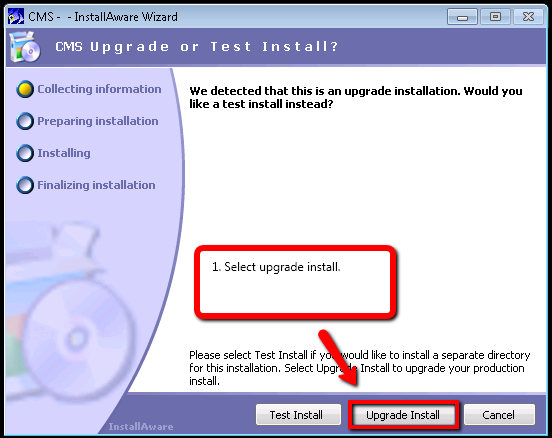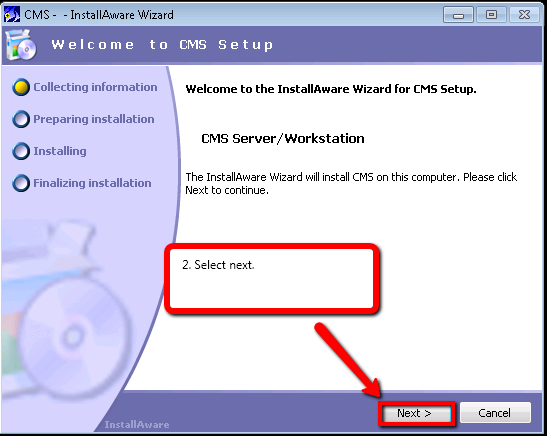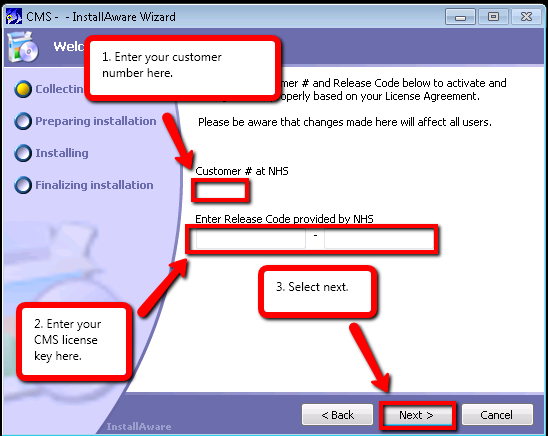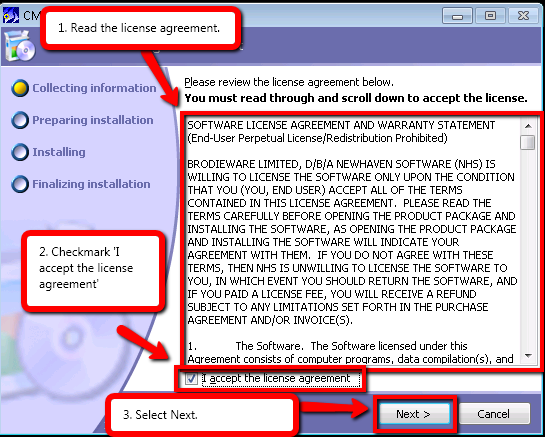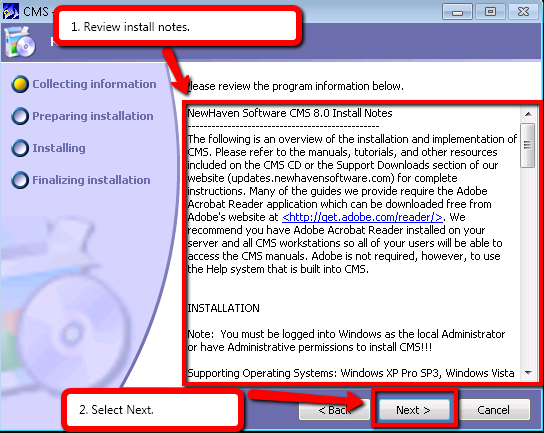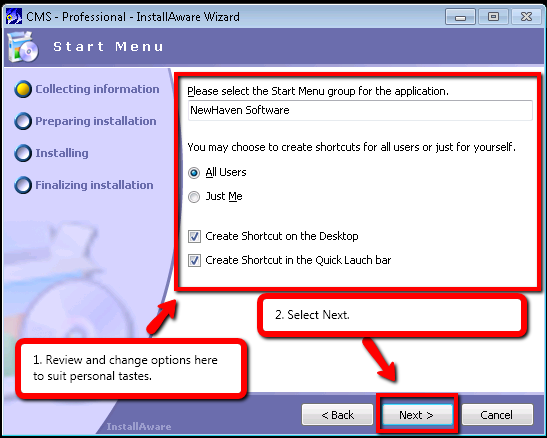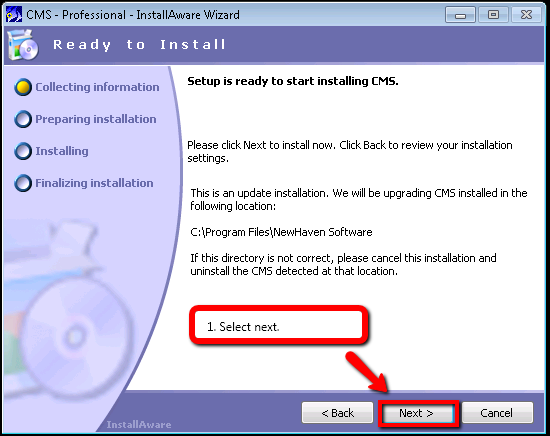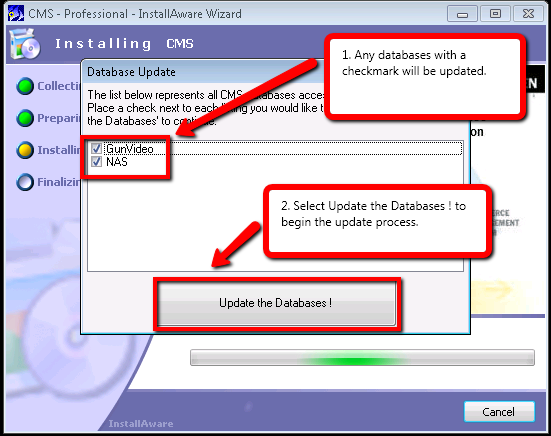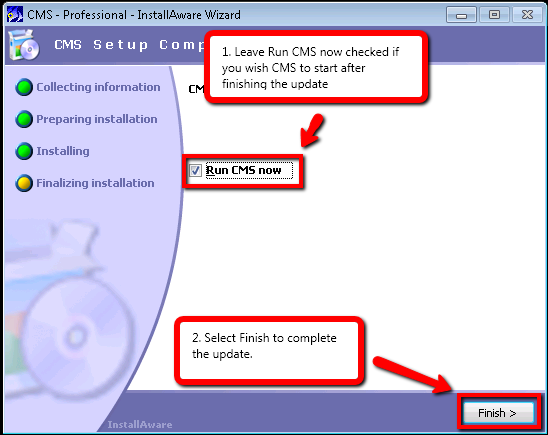Server Update
From NewHaven Software Wiki
Contents |
Overview
This article details the instructions for updating CMS to version 8, 9 and 10.
Preparing for the Installation
Before you begin installing or updating your Server please review the list below.
Server System Requirements
To verify that your system meets CMS system requirements please review: http://wiki.newhavensoftware.com/index.php/CMS_System_Requirements#Servers
Updating reports
If you are updating to CMS version 10 from CMS version 8 or older and you use custom CMS forms or crystal reports. We may need to update those reports. Please contact support@newhavensoftware.com directly so we can review this with you.
Backing up CMS
Below is information about backing up your CMS information before updating.
Creating backups when updating from CMS 7 to 8
When updating CMS from version 7 to 8 it will automatically create the following Backups in your NewHaven Software directory:
- A backup of your database is added to your Data folder as (name of your database).bak
- All of your CMS Reports are zipped up and added to the Reports folder as Reports-backup.7z
If you need access to the backup file, just rename the .bak extension to .db
If needed you can unzip your reports with the free software program 7 zip. You can download this from the link below http://www.7-zip.org/
Creating backups if doing a CMS 8 or later update
Before updating CMS to a new version of 8 or 9, you will want to create a Database backup. To do this please review the instructions in the link below. http://wiki.newhavensoftware.com/index.php/Creating_a_Database_Backup
Download the CMS Installer
Please visit http://updates.newhavensoftware.com/ For information on using the update page and downloading the installer please review the video : http://youtu.be/dBbd94k7b0A
Time to Update the Server
Please note: If you are updating CMS 7 to 8, that due to the upgrade from Sybase ASA 8.0.2 to Sybase SQL Anywhere 12.0.1, the server update can take longer then normal. While time to do this is extremely variable, we recommend planning for 2 hours of downtime. Newer versions of CMS can typically be updated in roughly 1 hour (possibly longer depending on the size of the database).
Workstation Updates
Note: If you are updating CMS 7 to CMS 8, you will be required to run a Workstation update on all of your CMS Workstations. This is because your Workstations will require a new ODBC driver to function. If you do NOT do this, your workstations will not function.
For information on this process please click the link below. http://wiki.newhavensoftware.com/index.php/Workstation_Install
Release Notes
Please take your time to review our release notes after an update. You can do so by clicking on the link below https://updates.newhavensoftware.com/release_notes.htm
Server Update
Note: Once you have verified that you meet the above prerequisites, follow the instructions below to Update your Server.
- BEFORE GOING ANY FURTHER PLEASE MAKE SURE EVERYONE IS LOGGED OUT OF CMS
To begin double click the CMS installer, then follow the screenshots shown below.
After following these instructions you should now be able to sign into CMS.