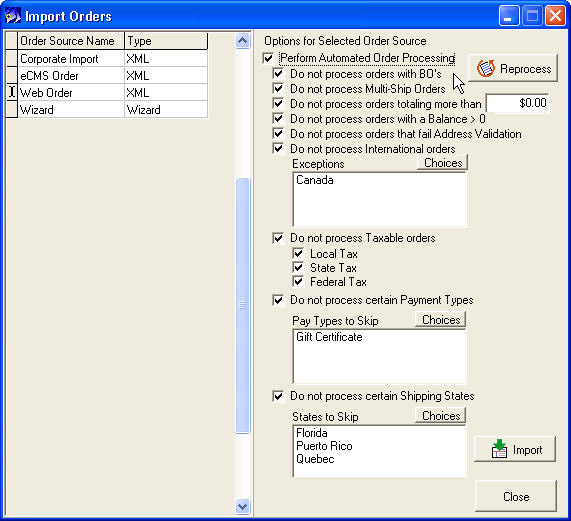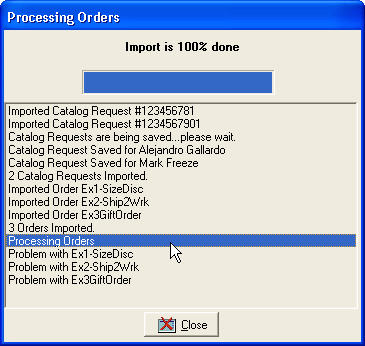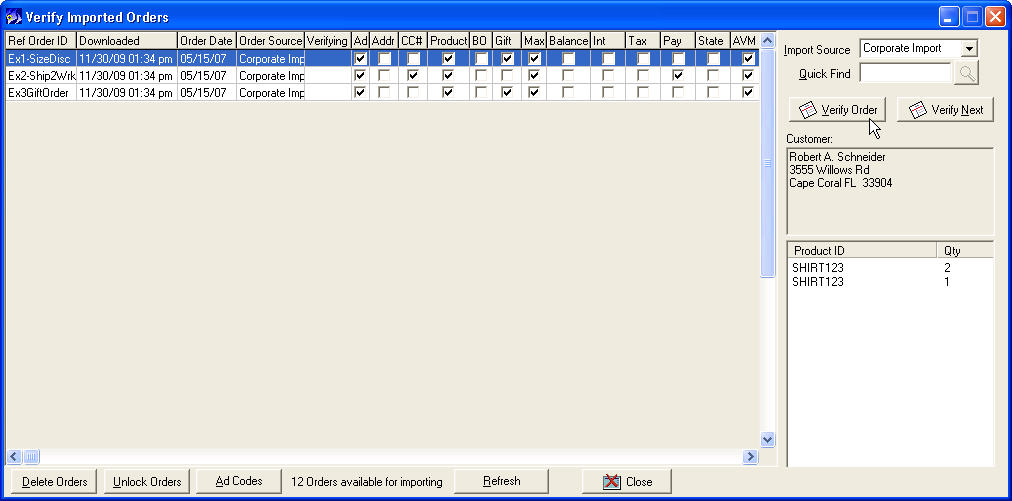Automated Imports Module
From NewHaven Software Wiki
Russ horton (Talk | contribs) (→Using the Automated Imports module) |
Russ horton (Talk | contribs) (→Using the Automated Imports module) |
||
| Line 15: | Line 15: | ||
'''''Import Validation Checks''''' | '''''Import Validation Checks''''' | ||
| - | The process for using Automated Imports differs a bit between eCMS imports and the import of XML files. | + | The process for using Automated Imports differs a bit between eCMS imports and the import of XML files. Both are described below. |
| - | You'll start by importing orders as you normally do | + | '''XML Imports''' |
| + | |||
| + | You'll start by importing orders as you normally do through the Verify Imports screen where you'll want to check the box for 'Perform Automated Import Processing' as seen below. This will then unlock all of the validation checks you can choose from: | ||
[[image:aiimport.jpg]] | [[image:aiimport.jpg]] | ||
| - | In addition to the optional validation checks shown, there are a number of | + | In addition to the optional validation checks shown, there are a number of non-optional checks CMS will employ. These include: |
*Adcode - If the order includes an adcode, CMS will check to see if it matches one in your adcode list. | *Adcode - If the order includes an adcode, CMS will check to see if it matches one in your adcode list. | ||
Revision as of 22:32, 30 November 2009
Overview
Orders imported into CMS (e.g. web sites and call centers) all go through a manual verification process in CMS's Verify Orders screen. This allows you to review orders to ensure they are complete and legitimate before stock is committed and the orders are released into the fulfillment and payment processing.
In practice, however, what you are likely to find is that the majority of your imported orders are fine as-is and do not require any editing. In such cases the operator is pulling up the order for review, probably looking for some red flags like missing information, an order balance, etc. and then saving the order. Saving the order removes it from the Verify Orders section and the order enters your fulfillment process.
This manual verification can be particularly cumbersome for companies importing high volumes of orders and/or with limited staff. While CMS does allow multiple operators to verify orders at the same time, ideally you'd want to let your operators just focus on reviewing orders that need human attention. This is where the Automated Imports module comes in.
Automation of your imports process
When using the Automated Imports module, CMS can apply a series of validation checks to the imported orders to find the ones that need manual verification. A few examples of these types of checks include orders with a balance due, orders in excess of $X, unrecognized product code, international orders, and so on. These are common examples that most companies would want to use but there are many more options to choose from.
If the orders pass all of the validation checks you've selected, CMS will automatically save them as a completed order with no need to manually review. If however the order fails one or more of the validation checks, not only will the order appear in the Verify Orders screen but you'll also see which validation check(s) the order failed on so you know what needs to be corrected.
Using the Automated Imports module
Import Validation Checks
The process for using Automated Imports differs a bit between eCMS imports and the import of XML files. Both are described below.
XML Imports
You'll start by importing orders as you normally do through the Verify Imports screen where you'll want to check the box for 'Perform Automated Import Processing' as seen below. This will then unlock all of the validation checks you can choose from:
In addition to the optional validation checks shown, there are a number of non-optional checks CMS will employ. These include:
- Adcode - If the order includes an adcode, CMS will check to see if it matches one in your adcode list.
- Address - CMS looks for the presence of a city and zip/postal code, the core elements of an address. If either are missing the order is assumed to have an invalid address.
- CC# - CMS will use the same 'Mod10' check on the credit card number as it uses in Order Entry to make sure the credit card number is a valid type of number and that the expiration date is also valid.
- Product - Does the product code match one in your product list. CMS is still able to import non-matching products as 'one-time' items if there is no match but generally this is undesirable since it will not deduct from stock.
The Automated Imports module, if enabled, will run immediately following the importing of new orders. For example, if you imported orders from a file or downloaded from eCMS, as soon as all of the orders finished importing the Automated Imports module takes over and cycles through all of the orders for that order source and applies its validation checks. In the screen shot below you'll see when CMS starts 'processing errors' and shows the status of each order as it passes or fails the Automated Imports processing.
Validation of failures
Here is an example of what the Verify Imports screen looks like when you have the Automated Imports module:
Reprocessing
"Further automation" Can be used in conjunction with automated downloads from eCMS