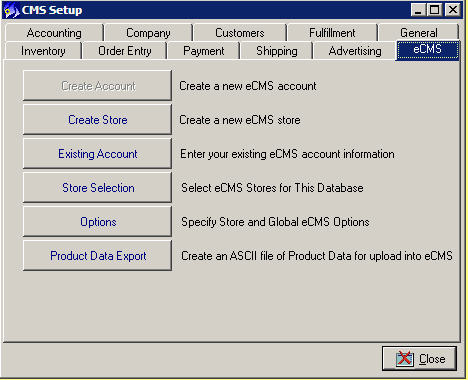Setup eCMS store in CMS
From NewHaven Software Wiki
(Difference between revisions)
Mike snyder (Talk | contribs) |
|||
| Line 6: | Line 6: | ||
After your store is setup you can now upload products, download orders, and update shipping statuses online. | After your store is setup you can now upload products, download orders, and update shipping statuses online. | ||
| + | |||
| + | [[Category:Published]] | ||
Revision as of 17:54, 13 November 2009
If you have the eCMS module then setting up CMS to talk to your store is a snap.
Click on the Setup icon in CMS and go the the eCMS tab. From here you can setup a new store by clicking on Create Store, or if you have an existing store you can select it by entering your username and password by clicking on the Existing Store button. After you have created or selected a store you will need to assign it to the current CMS database by clicking on the Store Selection button. If you have multiple stores you can select which one you want to use.
After your store is setup you can now upload products, download orders, and update shipping statuses online.