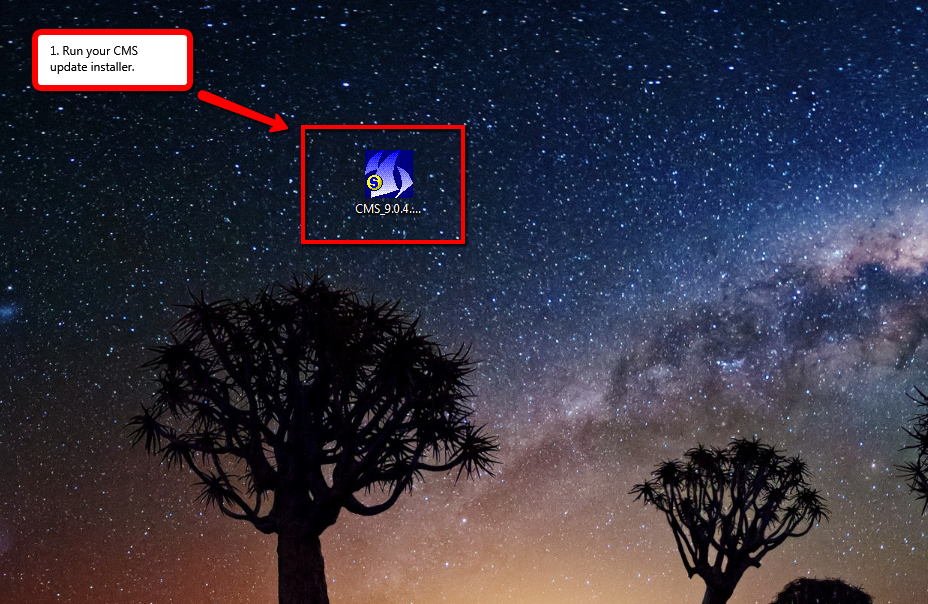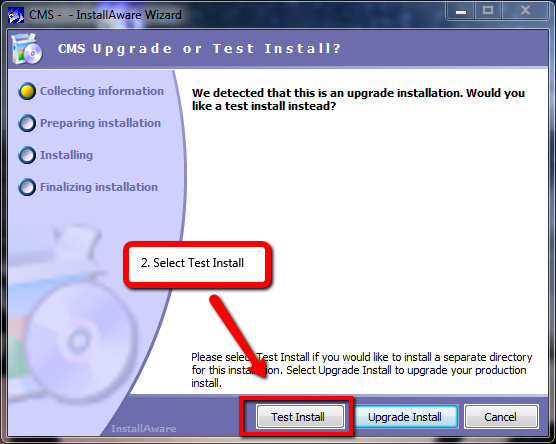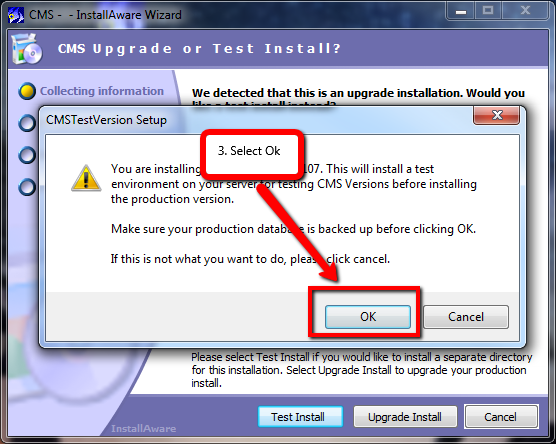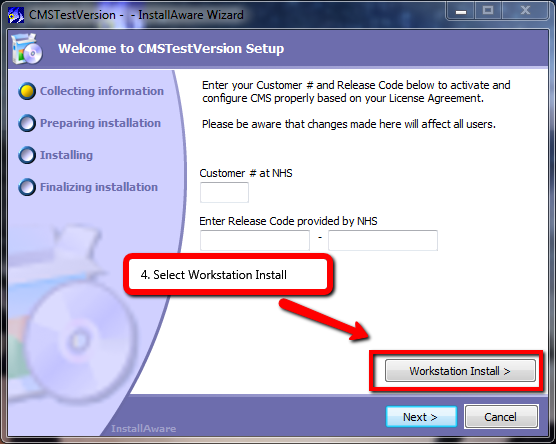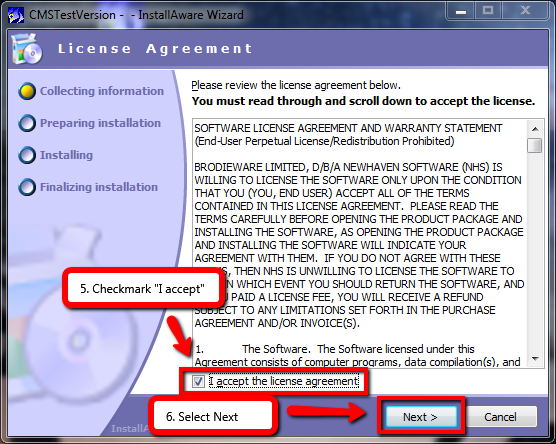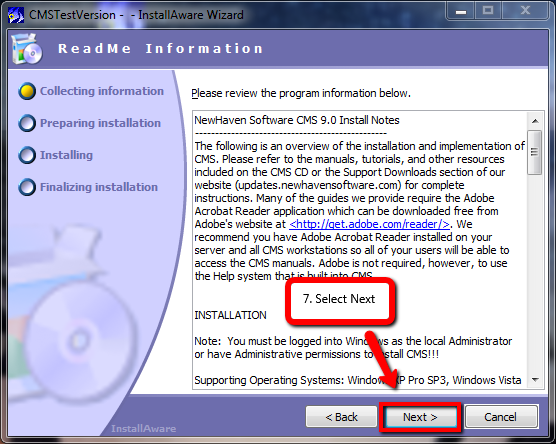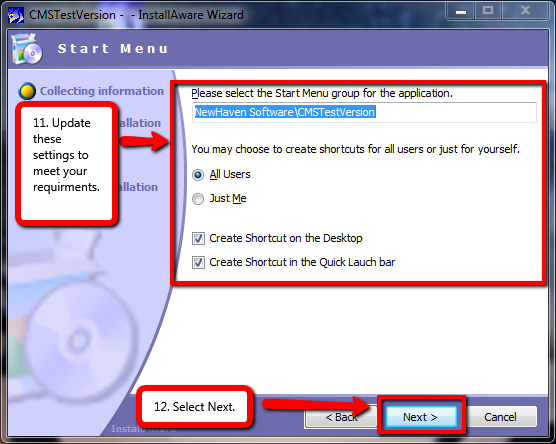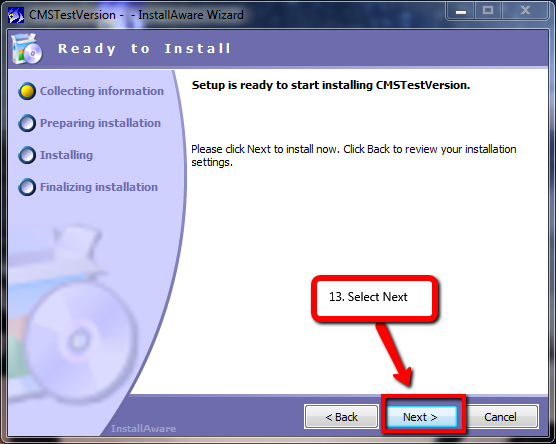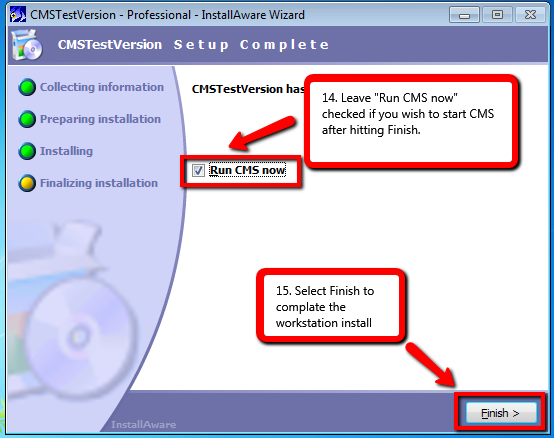Test Workstation Install
From NewHaven Software Wiki
(Created page with '=Overview= This article details the instructions for installing CMS workstation to your version 9 testbed. These steps can be followed even if you have a Workstation install act…')
Newer edit →
Revision as of 12:48, 14 February 2013
Contents |
Overview
This article details the instructions for installing CMS workstation to your version 9 testbed. These steps can be followed even if you have a Workstation install active on your system to your live database.
Preparing for the Installation
Before you begin installing or updating your workstation please check that you meet the requirements for all the steps below.
- Workstation System Requirements
To verify that your system meets CMS system requirements please review : http://wiki.newhavensoftware.com/index.php/CMS_System_Requirements#CMS_workstations (Workstation system requirements have not changed from CMS 7.x to 8.x)
- Download the CMS Installer
Please visit http://updates.newhavensoftware.com/ For information on using the update page and downloading the installer please review the video : http://youtu.be/dBbd94k7b0A
- Setup a Shared drive to the CMS 9.0 Testbed
For Information on how to setup a Shared drive please review the video : http://youtu.be/D1IBcjWCmPs
Workstation Install
Once you have verified that you meet the above prerequisites, follow the instructions below to Install your workstation.
To begin double click the CMS installer, then follow the screenshots shown below.
After following these instructions you should now be able to sign into CMS.
Public Wiki link
http://wiki.newhavensoftware.com/index.php/Workstation_Install