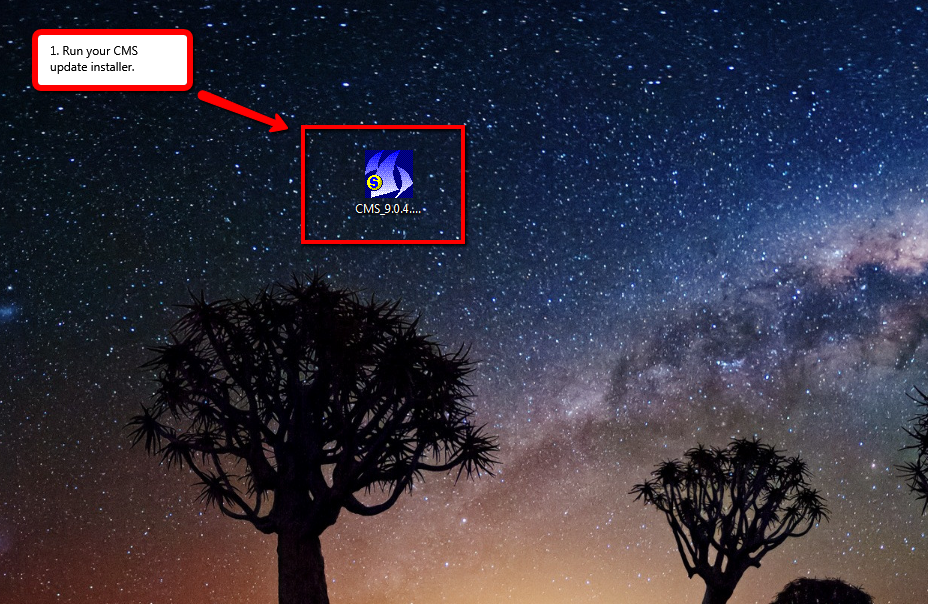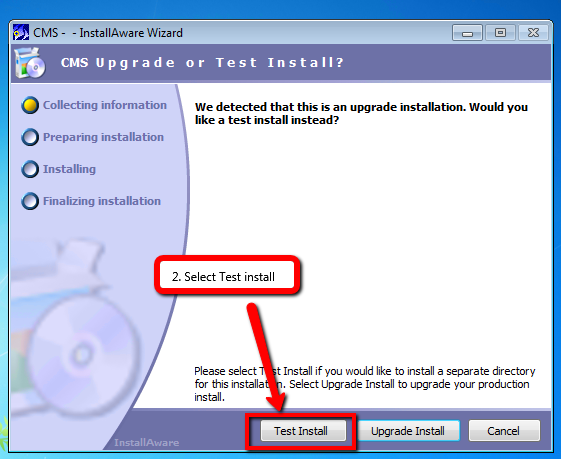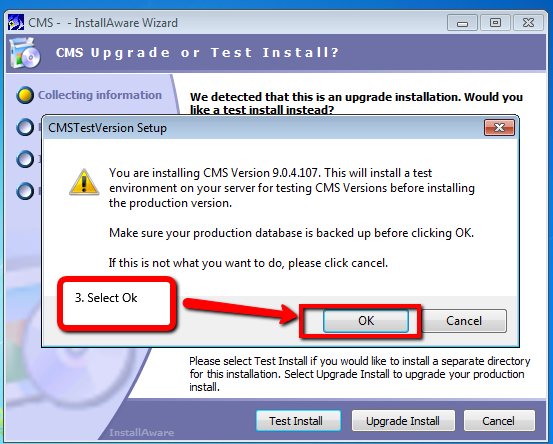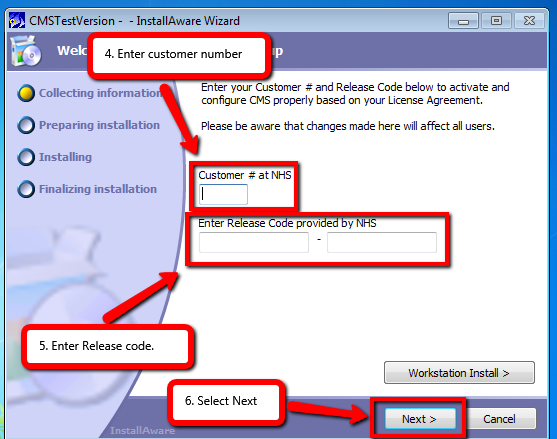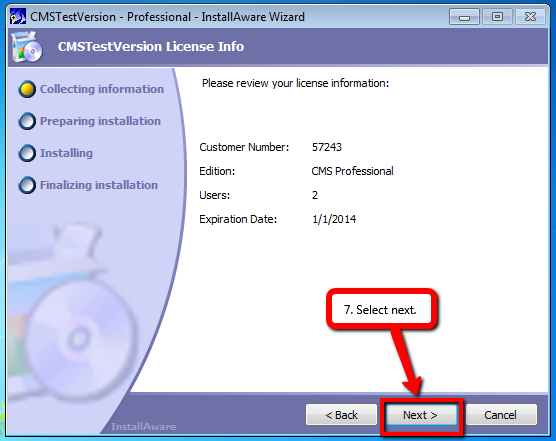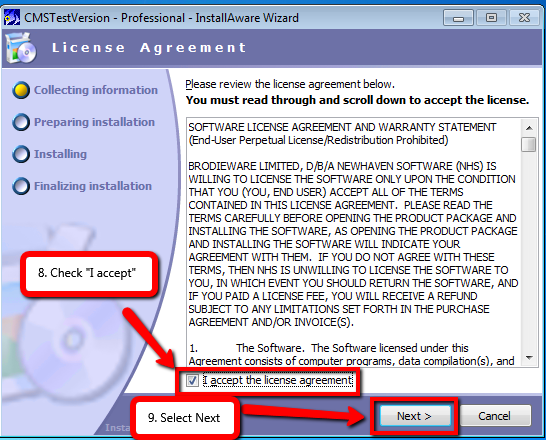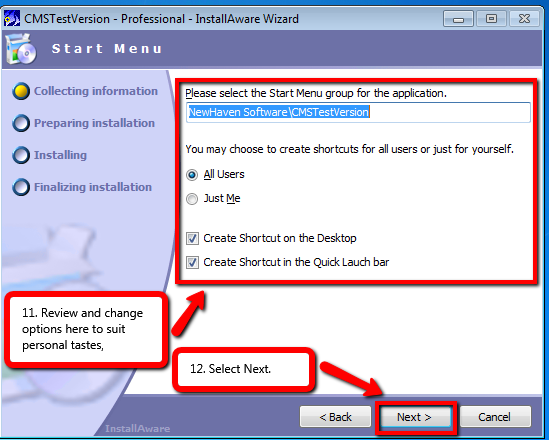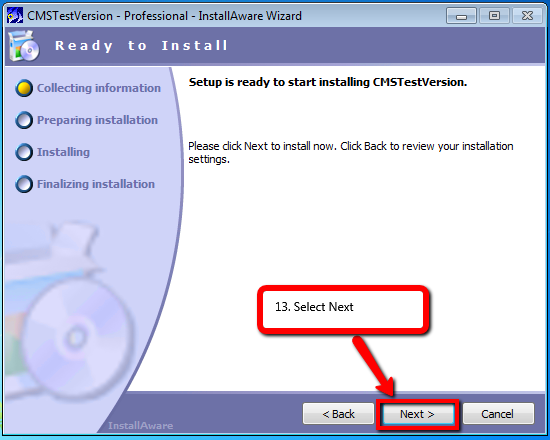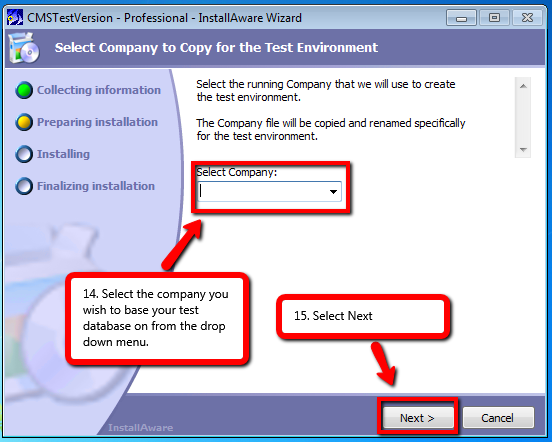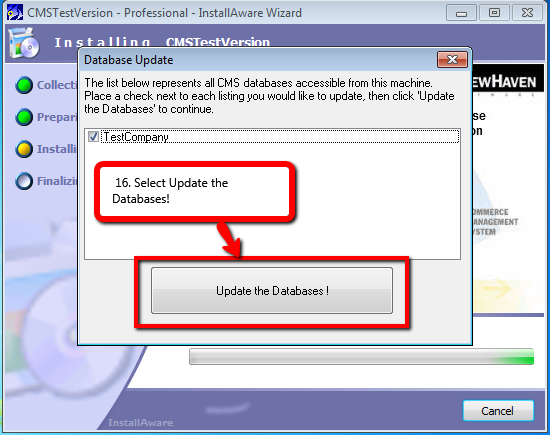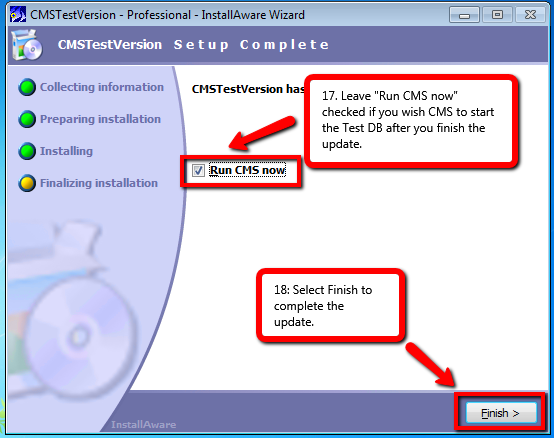Test Install
From NewHaven Software Wiki
(Created page with '=Overview= This article details the instructions for creating a CMS 9.0 Testbed. =Preparing for the Installation= Before you begin installing your 9.0 testbed please review t…')
Newer edit →
Revision as of 11:42, 14 February 2013
Contents |
Overview
This article details the instructions for creating a CMS 9.0 Testbed.
Preparing for the Installation
Before you begin installing your 9.0 testbed please review the list below.
Server System Requirements
To verify that your system meets CMS system requirements please review : http://wiki.newhavensoftware.com/index.php/CMS_System_Requirements#Servers
Backing up CMS
Below is information about backing up your CMS information before installing your testbed.
Creating a CMS backup backups
Before installing your CMS 9.0 testbed, you will want to create a Database backup. To do this please review the instructions in the link below. http://wiki.newhavensoftware.com/index.php/Creating_a_Database_Backup
Download the CMS Installer
Please visit http://updates.newhavensoftware.com/ For information on using the update page and downloading the installer please review the video : http://youtu.be/dBbd94k7b0A
Time to Update the Server
Please note: If you are updating CMS 7 to 8, that due to the upgrade from Sybase ASA 8.0.2 to Sybase SQL Anywhere 12.0.1, the server update can take longer then normal. While time to do this is extremely variable, we recommend planning for 2 hours of downtime.
Workstation install for your testbed
For information on this process please click the link below. http://wiki.newhavensoftware.com/index.php/Workstation_Install
Release Notes
There are a number of large changes that come with the update to CMS 9. Please take your time to review our release notes on these update. You can do so by clicking on the link below http://updates.newhavensoftware.com/v8release_notes.html
Testbed install
Note: Once you have verified that you meet the above prerequisites, follow the instructions below to install your testbed.
- BEFORE GOING ANY FURTHER PLEASE MAKE SURE EVERYONE IS LOGGED OUT OF CMS
To begin double click the CMS installer, then follow the screenshots shown below.
After following these instructions you should now be able to sign into CMS.