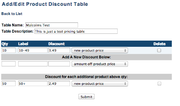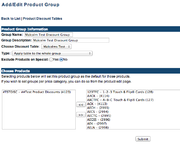ECMS Product Discounts
From NewHaven Software Wiki
| Line 24: | Line 24: | ||
| 50 || 50 or more products || 2.49 (new product price) | | 50 || 50 or more products || 2.49 (new product price) | ||
|} | |} | ||
| + | |||
| + | ===Product Table Examples=== | ||
'''Adding a more granular set of discounts would look like:''' | '''Adding a more granular set of discounts would look like:''' | ||
| Line 45: | Line 47: | ||
|} | |} | ||
| - | '''You do not have to set a new price for the product, you can also take a certain amount off the product price, | + | '''You do not have to set a new price for the product, you can also take a certain amount off the product price, take a percentage off the product price, or give a number of products free.''' |
| - | take a percentage off the product price, or give a number of products free.''' | + | |
{| border="1" cellpadding="2" | {| border="1" cellpadding="2" | ||
| Line 86: | Line 87: | ||
|} | |} | ||
| + | ===Product Discount Groups=== | ||
The next step would be to setup a discount group so you can select which products the discount applies to. Do this by navigating to Inventory >> Product Discounts >> Edit Product Groups. Give your group a name and a description to help you identify the group in the future and then chose the discount table you want to apply. Next choose how to apply the discount group, either "Apply table to the whole group" or "Apply table to each product in the group seperately". Applying table to the whole group means that any combination of products in your group will work and applying to each product means the customer will have to purchse the specified amount of each product individually. If you want the discount to apply to special pricing select no, otherwise select yes to exclude them. And then finally use the arrows to select the products this group will apply to. | The next step would be to setup a discount group so you can select which products the discount applies to. Do this by navigating to Inventory >> Product Discounts >> Edit Product Groups. Give your group a name and a description to help you identify the group in the future and then chose the discount table you want to apply. Next choose how to apply the discount group, either "Apply table to the whole group" or "Apply table to each product in the group seperately". Applying table to the whole group means that any combination of products in your group will work and applying to each product means the customer will have to purchse the specified amount of each product individually. If you want the discount to apply to special pricing select no, otherwise select yes to exclude them. And then finally use the arrows to select the products this group will apply to. | ||
Current revision as of 19:23, 12 February 2013
To setup a discount first create a discount table. Discount tables are how you define the quantity and discount type. For example, say you wanted to offer the following discount:
1-9 = $4.99/each
10-49 = $3.49/each
50+ = $2.49/each
You can set your product price in CMS or eCMS to $4.99 and then use a discount table to apply the discounts for 10-49 and 50+. You would then setup a discount table wit two rows, one for the 10-49 and one for any number of products above 50. Navigat to eCMS >> Inventory >> Add Discount Table and give your table a name and a description to help you identify it (the description will not be viewable by the customer). Then select the quantity for the discount, and create a label for each discount row.
Our scenario would look like:
| Qty | Label | Discount |
|---|---|---|
| 10 | 10 - 49 products | 3.49 (new product price) |
| Discount for each additional product above qty: | ||
| 50 | 50 or more products | 2.49 (new product price) |
Product Table Examples
Adding a more granular set of discounts would look like:
| Qty | Label | Discount |
|---|---|---|
| 10 | 10 - 19 products | 3.49 (new product price) |
| 20 | 20 - 29 products | 3.29 (new product price) |
| 30 | 30 - 39 products | 2.99 (new product price) |
| 40 | 40 - 49 products | 2.69 (new product price) |
| Discount for each additional product above qty: | ||
| 50 | 50 or more products | 2.49 (new product price) |
You do not have to set a new price for the product, you can also take a certain amount off the product price, take a percentage off the product price, or give a number of products free.
| Qty | Label | Discount |
|---|---|---|
| 10 | 10 - 19 products | 5 (percentage off product price) |
| 20 | 20 - 29 products | 7 (percentage off product price) |
| 30 | 30 - 39 products | 10 (percentage off product price) |
| 40 | 40 - 49 products | 15 (percentage off product price) |
| Discount for each additional product above qty: | ||
| 50 | 50 or more products | 20 (percentage off product price) |
You can combine the discount types as well, for example this would give 40% off each product
if the customer orders more than 50:
| Qty | Label | Discount |
|---|---|---|
| 10 | 10 - 19 products | 3.49 (new product price) |
| 20 | 20 - 29 products | 3.29 (new product price) |
| 30 | 30 - 39 products | 2.99 (new product price) |
| 40 | 40 - 49 products | 2.69 (new product price) |
| Discount for each additional product above qty: | ||
| 50 | 50 or more products at 40% off | 40 (percentage off product price) |
Product Discount Groups
The next step would be to setup a discount group so you can select which products the discount applies to. Do this by navigating to Inventory >> Product Discounts >> Edit Product Groups. Give your group a name and a description to help you identify the group in the future and then chose the discount table you want to apply. Next choose how to apply the discount group, either "Apply table to the whole group" or "Apply table to each product in the group seperately". Applying table to the whole group means that any combination of products in your group will work and applying to each product means the customer will have to purchse the specified amount of each product individually. If you want the discount to apply to special pricing select no, otherwise select yes to exclude them. And then finally use the arrows to select the products this group will apply to.
Example product discount group:
| Product Group Information | |
| Group Name: | Discount group for ACME birdseed.
|
| Group Description: | March discounts for all road runners. beep beep
|
| Choose Discount Table: | ACME March Discount Table
|
| Type: | Apply table to the whole group
|
| Exclude Products on Special: | Yes
|
| Choose Products | |
| Use the selectors to drag applicable products to this column. | Available products |