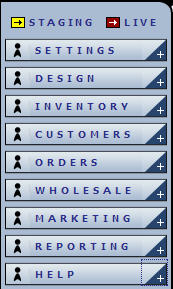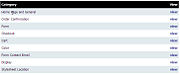ECMS Control Panel
From NewHaven Software Wiki
(→Google Base) |
(→Running the Product Import) |
||
| Line 65: | Line 65: | ||
===Product Import=== | ===Product Import=== | ||
| - | |||
| - | |||
| - | |||
| - | |||
| - | |||
| - | |||
| - | |||
| - | |||
| - | |||
| - | |||
| - | |||
| - | |||
| - | |||
| - | |||
| - | |||
| - | |||
===Category Import=== | ===Category Import=== | ||
Revision as of 02:04, 17 February 2009
Settings
Overview
The Dashboard where you can see New Feature Release, Site Maintenance, and Quick Stats
Options
Options are where the majority of the site specific functions are set. These range from shipping and tax options, to site display options.
Shipping Tables
Here you can setup and maintain site shipping tables.
Shipping Groups
Shipping Groups are used to further limit shipping options to specific groups of customers that meet the defined criteria, such as State, Country, or product purchase type.
Google Sitemap
Create and edit a Site Map for submission to Google's Site Map program.
Google Base
Creates an XML file that is manually uploaded to Google Base.
ChannelAdvisor
- Settings (all the settings can be left blank if you do not want to use them)
- Manufacturer:
- If you use this field you can set it to the field that contains the manufacturer, some people like vitamin companies, would have a manufacturer set.
- Manufacturer Number:
- Set to the field that contains this info, usually set to sku.
- Brand:
- Some people have their brands set as their categories, in this case you'd select the category, otherwise whatever field contains this information.
- Use special pricing?
- Yes or No - If a product is on special and 'No' is selected above, the retail price will be included in the ChannelAdvisor Data Feed.
- Manufacturer:
- Select Products
- Include all active products
- Include all active products - meaning all products that are not set as inactive.
- Include selected products only
- Include only the products you select below in the datafeed.
- Include all active products
Once the feed is set, it will update once a day and can be accessed using the URL that will appear on the bottom of the page once you click the Submit button under the "Pick Up Data Feeds" section.
Delete Store
This will delete your store. You will probably want to avoid clicking this option.
New Features
New Features to eCMS will be listed here, including features, templates, and services.
Design
Template Tags
Template tags offer you an easy way to change the content of your pages, as well as the content of your communications to your customers.Template Library
Image Library
File Library
Generic Forms
Inventory
Edit Categories
To deactivate a category (Causing $category.inactive to equal 'y') check the "Invisable:" check box.
All Products
Products By Cat.
Product Search
Refined Search
Custom Product Forms
Product Discounts
Product Reviews
Product Import
Category Import
The Category import can be used to import new categories into eCMS, or to update information in existing categories. For example, Hartford York uses this process to upload new meta information for products in their stores.
CV3's documentation explains most of the formatting. A few details:
- URLName is used if you want to be able to link to the category by a named URL instead of /category/<catID> (for example, using /category/furhats). The field should contain only the name, without any slashes or other directory information ('furhats', in our example), and must be a unique name in that store. Spaces are prohibited! (Underscores or hyphens are fine)
- Either Name or ID must be present. If using Name, the full category "tree" must be present in this format: Main~SubCat~SubCat2~...FinalCat.
Running the Category Import
- Log into eCMS and navigate to the applicable store.
- Click Inventory->Category Import.
- Browse to the file you want to import.
- Set the notification email and click Submit.
- If you get a response other than "thanks for the file, we'll email you when it's done", your file has a formatting error. Double-check your file and try again.
Refined Search Import
Inventory Control
Price Categories
Subscription Products
Vendors
Recipes
Gift Certificates
Customers
Search
Groups
Members
Wishlists
Orders
Pending
Search
Gift Certificate Emails
Catalog Requests
Wholesale
Orders
Approve Wholesalers
Search Wholesalers
Shipping
Marketing
Meta Tags
Gateway Pages
Email Campaigns
Email campaigns provides a way to create, manage, and organize email 'blasts'. For full documentation read the pdf
Reporting
Affiliates
Affiliates is a way to track affiliate sales through click-throughs and allow other companies or people to receive a commission for sales they generate. Affiliates are tracked through an 'affiliate code' tacked to the end of a URL. For example, if you have an affiliate named 'getpaid' then the URL would be http://www.your-site.com?a=getpaid. You would instruct your affiliates to append '?a=getpaid' to any link to your site. All hits would then be tracked and you can view reports to see how much, if any you traffic your affiliates generate for you and pay them appropriately. From your eCMS control panel expand the Reporting section and click on Affiliates. Then click on the "Add Affiliates" link at the top of the page and fill out the appropriate information.
- Affiliate or Program Name: Pick a unique name for this affiliate.
- Affiliate Code (used in url): This will be code on the end of the URL (http://your-site.com?a=code). Use alpha-numeric *characters to make it(a-z 0-9)easy.
- Email of Report Recipient: Who do you want to receive a copy of the report?
- Commission Rate: This is a numeric value expresses as either a flat rate dollar amount per sale, or a percentage of the total sale without tax and shipping.
- Send Monthly Email Report?: Check yes to enable this. An email will then be sent to the email addressed supplied above.
- Web Address: Affiliate's web site.
- Check Payable To: Payee
- Address 1: Address of Payee
- Address 2:
- City:
- State:
- Zip:
- Country:
- Phone:
- Affiliates can have access to their commission and statistics for the last 12 months. All you need to do is give the affiliate a password and send them to http://yourdomain.com/affiliate.
- Affiliate Section Password: If you want the affiliate to be able to login to your site and view their statistics then supply a password for them.
- Retype Affiliate Section Password: