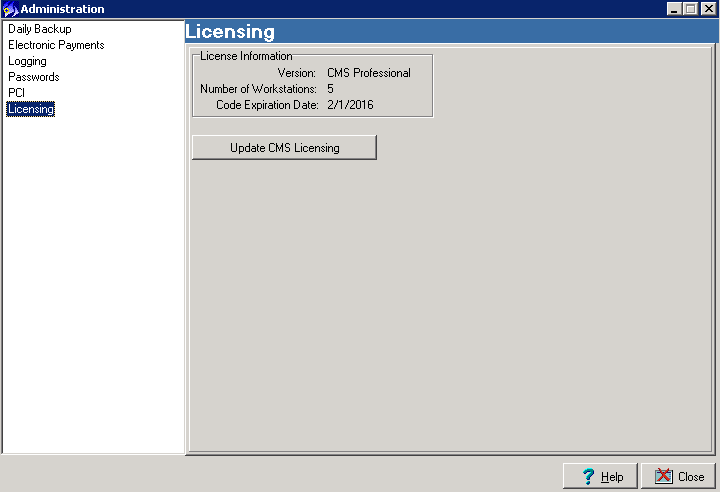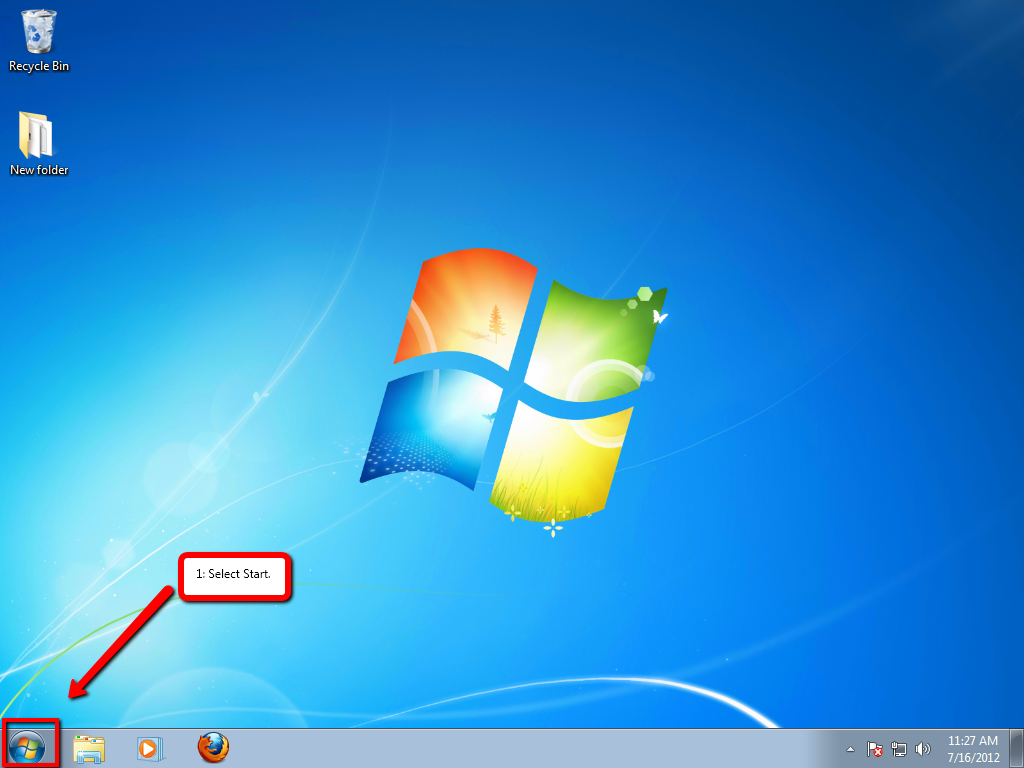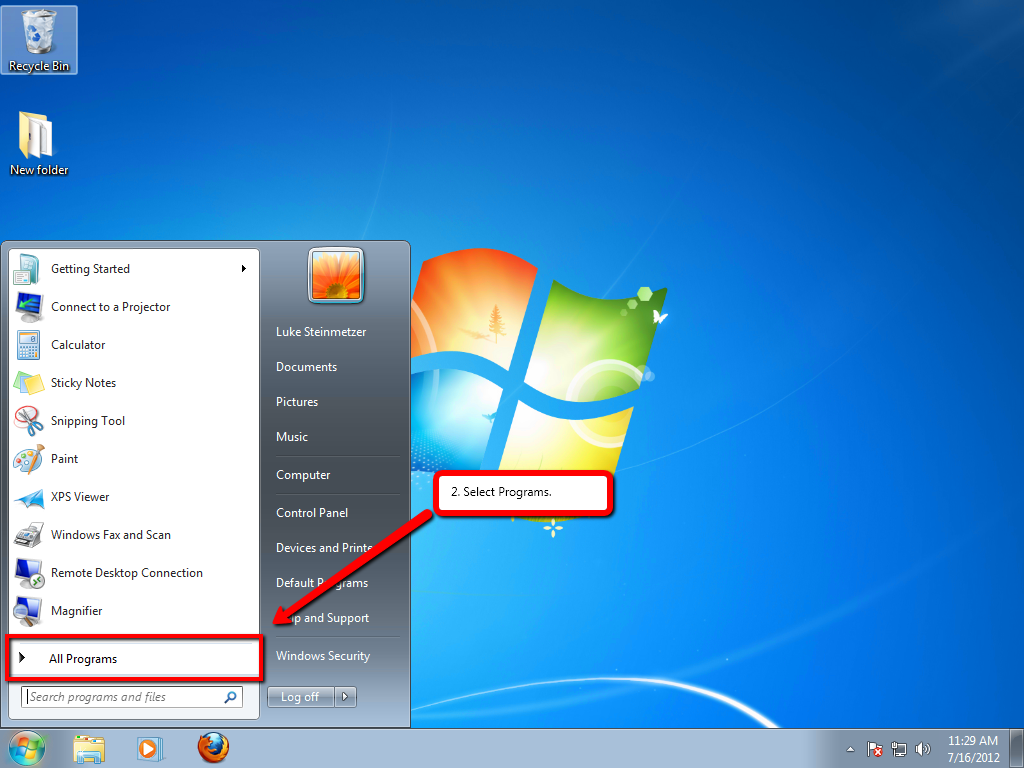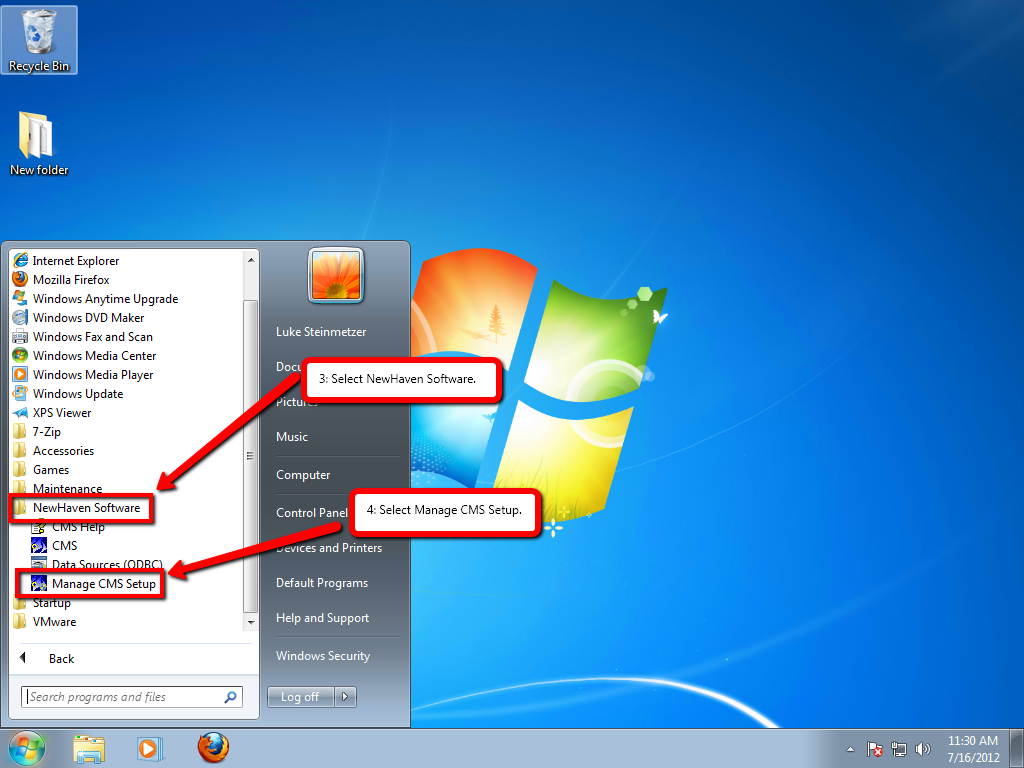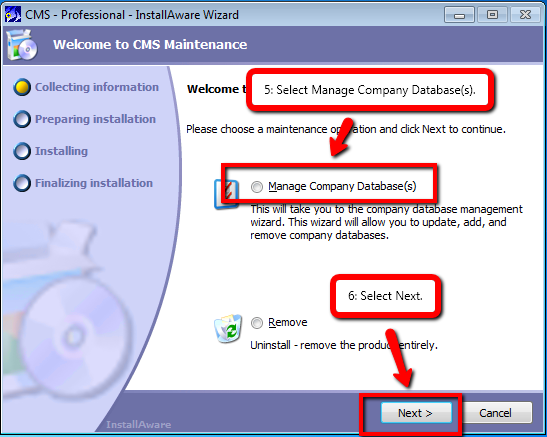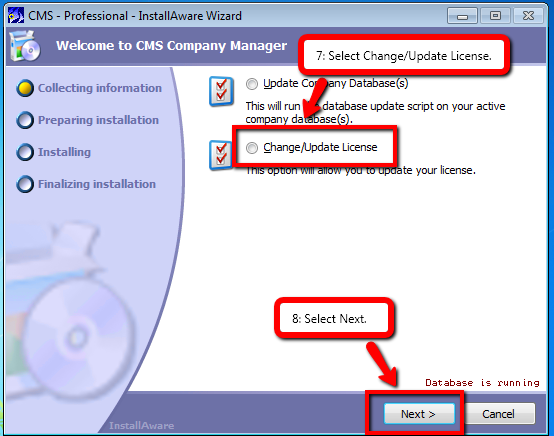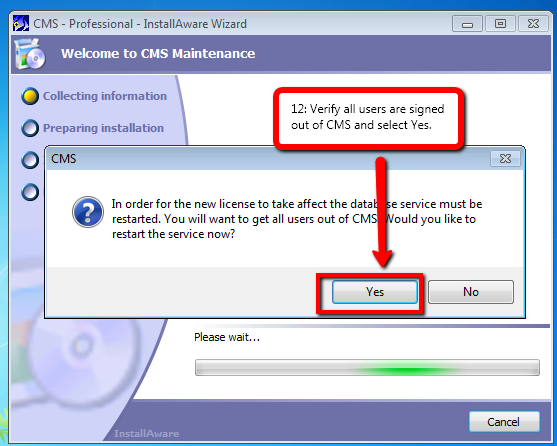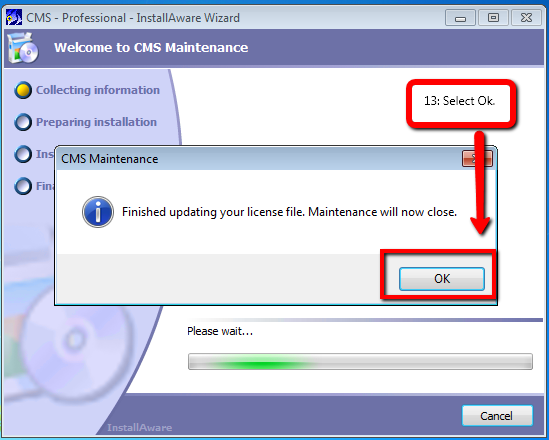Updating the CMS License Code
From NewHaven Software Wiki
Russ horton (Talk | contribs) |
Russ horton (Talk | contribs) (→Preparing to update your CMS license) |
||
| Line 14: | Line 14: | ||
==Preparing to update your CMS license== | ==Preparing to update your CMS license== | ||
| - | # Please make sure everyone is signed out of CMS. TIP: If you can delete the CMSNET.dat file, everyone is out of CMS (and CMS will recreate this file automatically next time someone logs in.) | + | # Please make sure everyone is signed out of CMS. |
| + | **TIP: If you can delete the CMSNET.dat file, everyone is out of CMS (and CMS will recreate this file automatically next time someone logs in.) If you are unable to delete CMSNET.dat and you're sure that everyone is out and/or you are unable to get the remaining users to exit CMS, you can force them out on the server by going to Computer Management in Windows, select Shared Folders and then Open Files. Select all files open that are in the \NewHaven Software directory and then right-click and choose Close Open File(s). This will disconnect everyone from the CMS files and allow a successful update installation or license update. | ||
# Make sure you are on your CMS Server and not a workstation. | # Make sure you are on your CMS Server and not a workstation. | ||
Revision as of 16:17, 20 November 2020
Contents |
Overview
This article details the manual instructions for updating your CMS license code. This process used to be required when you had been provided a new license code to update your support, you have added or changed models in CMS, or you are adding workstation licenses to CMS.
Method 1 - Updating your license code if your workstation/seat count has not changed
This license code updating now happens automatically after you've installed the CMS Licensing Service, which is an option any time you install a CMS update. Once installed, CMS will automatically update it's license code every two weeks.
You can also tell CMS to immediately retrieve the latest code by logging in as PCI Administrator, clicking on PCI Administration and then Licensing.
Method 2 - Updating your license code if your workstation/seat count has changed
This article remains to describe the manual means updating your license code in cases where the CMS Licensing Service did not function, you are unable to log into CMS as PCI Administrator, or you need to change the number of seats.
Preparing to update your CMS license
- Please make sure everyone is signed out of CMS.
- TIP: If you can delete the CMSNET.dat file, everyone is out of CMS (and CMS will recreate this file automatically next time someone logs in.) If you are unable to delete CMSNET.dat and you're sure that everyone is out and/or you are unable to get the remaining users to exit CMS, you can force them out on the server by going to Computer Management in Windows, select Shared Folders and then Open Files. Select all files open that are in the \NewHaven Software directory and then right-click and choose Close Open File(s). This will disconnect everyone from the CMS files and allow a successful update installation or license update.
- Make sure you are on your CMS Server and not a workstation.
Updating your CMS license via Manage CMS
Note: These instructions assume you are on CMS version 7 or later. Also you will need to be on your CMS Server.
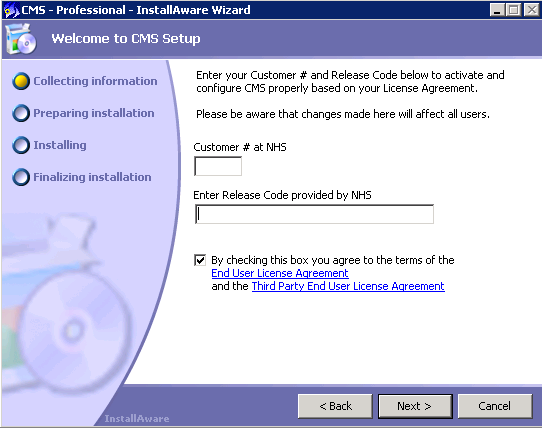 Typically your customer number and last known code will be pre-populated for you here. If you've obtained a new code from NewHaven Software, you can paste it in here.
Typically your customer number and last known code will be pre-populated for you here. If you've obtained a new code from NewHaven Software, you can paste it in here.
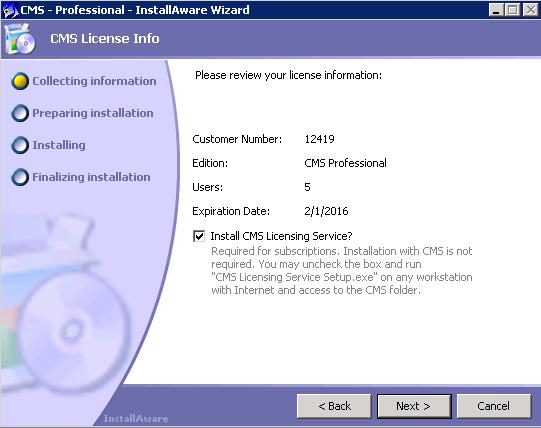 We recommend selecting this option to install the CMS Licensing Service to allow CMS to automatically update (bi-weekly) it's code with new purchases, license extensions, etc.
We recommend selecting this option to install the CMS Licensing Service to allow CMS to automatically update (bi-weekly) it's code with new purchases, license extensions, etc.
See the top of this article for info on how to tell CMS to immediately update your code.
After following these instructions your license will be updated and you can sign back into CMS.