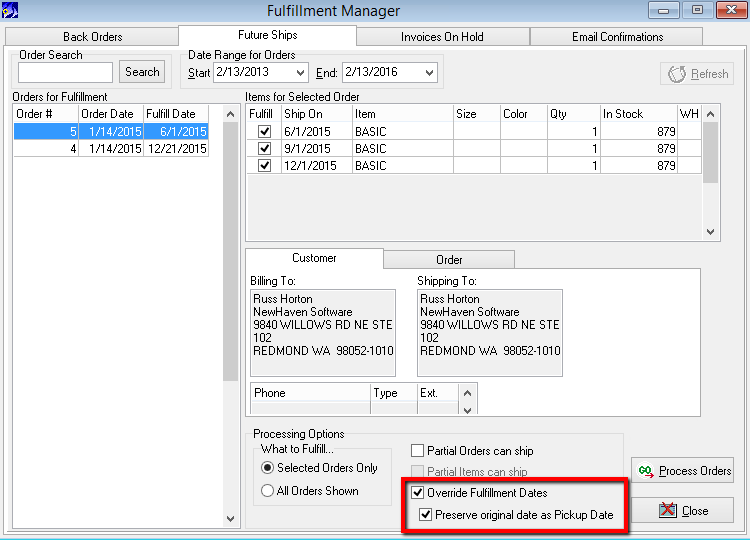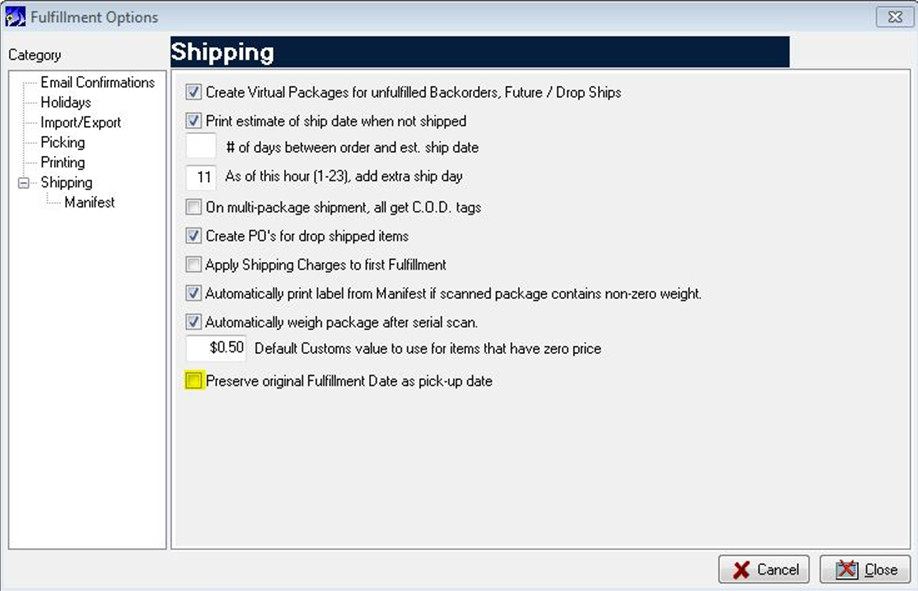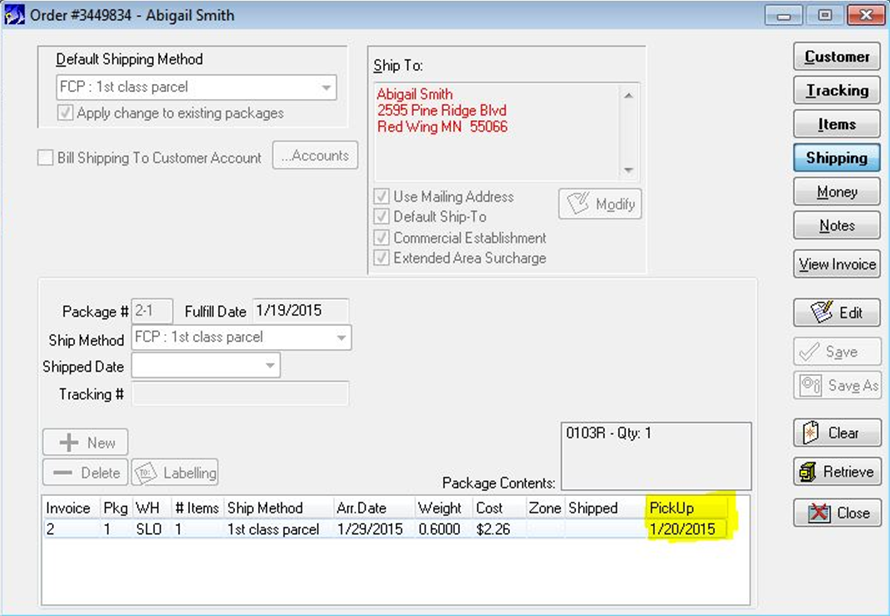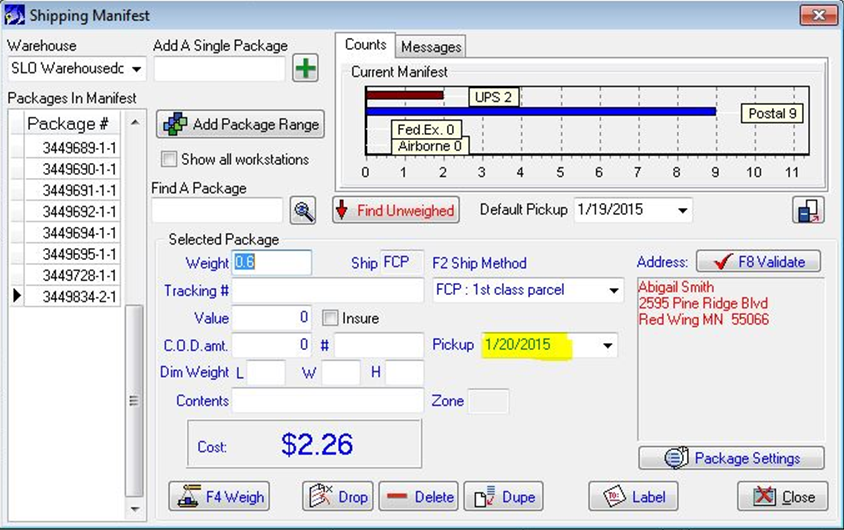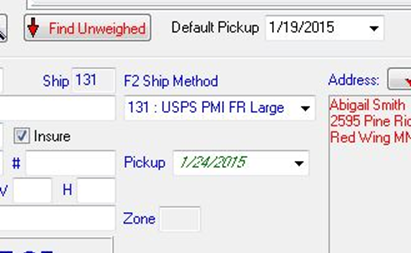Using Advanced Pick-Up Dates
From NewHaven Software Wiki
Russ horton (Talk | contribs) (→Future Ship Fulfillment (FSF)) |
Russ horton (Talk | contribs) (→Manifest) |
||
| Line 40: | Line 40: | ||
You can specify a “Date Advance” value for carriers in Setup | Shipping | Carriers and Methods | UPS | Integrations Tab | “Default Date Advance” (this a new one, there is an existing setting for USPS). The Pick-up date combo takes this modifier into account when showing the pick-up date for the package. The combo box shown below is showing a Pick-up date with a 5 day Date Advance value. Notice the italics meaning that it is running from default values (not set by user or process), and the green letters meaning that the package level date is different than the Manifest level Default Pick-up date. | You can specify a “Date Advance” value for carriers in Setup | Shipping | Carriers and Methods | UPS | Integrations Tab | “Default Date Advance” (this a new one, there is an existing setting for USPS). The Pick-up date combo takes this modifier into account when showing the pick-up date for the package. The combo box shown below is showing a Pick-up date with a 5 day Date Advance value. Notice the italics meaning that it is running from default values (not set by user or process), and the green letters meaning that the package level date is different than the Manifest level Default Pick-up date. | ||
| - | [[Image: | + | [[Image:PUD_lilman.png]] |
You can also clear the pick-up date from the Manifest screen by right-clicking on the Pick-up Date combo box and choosing “Reset to Default Pick-up Date”. After this reset, the package pick-up date is again handled using defaults and date advance modifiers, and is displayed accordingly (italics, etc). | You can also clear the pick-up date from the Manifest screen by right-clicking on the Pick-up Date combo box and choosing “Reset to Default Pick-up Date”. After this reset, the package pick-up date is again handled using defaults and date advance modifiers, and is displayed accordingly (italics, etc). | ||
Revision as of 23:21, 16 November 2015
Contents |
Overview
You can now print shipping labels for packages you want to be picked up by the carrier on a future date. This can be helpful to balance out your workload when approaching a high volume shipping period, like the week before Christmas if you're retail, by releasing your future shipments early and preparing those packages today (scheduled to be picked up at a later date).
UPS supports pick-up dates up to 30 days in advance and USPS (Endicia/Dazzle) supports up to 7 days in advance. Our integrations for label processing from the Manifest with UPS Worldship and Endicia's Dazzle software for USPS both support future pick-up dates in CMS Ten.
By default the pick-up date for all packages will be today and is displayed as a Default Pick-up Date for all packages. Viewing the pick-up date for a specific package, you'll see that same date displayed in italics to indicate it is a slave to the Manifest's default pick-up date. You can override this manually, or with an option to preserve the future ship date as the pick-up date during future ship fulfillment, in which case it will be displayed non-italic.
How To Use It
Pick-up Dates can be set on packages in two ways:
- Future Ship Fulfillment sets a pick-up date equal to the original future ship date.
- Specified manually in Manifest
Use of both as well as all related procedures are described below.
Future Ship Fulfillment (FSF)
In order for FSF to set pick-up dates, the user must select the checkbox labeled “Override Fulfillment Dates” and then “Preserve original date as pick-up date”.
This feature can be turned on automatically using the setting found in Setup | Fulfillment | Fulfillment Options | Shipping Tab | “Preserve original Fulfillment Date as pick-up date”.
After Future Ship Processing of a package with these settings in place, the new “Pick-up Date” can be seen in the right-most column of the packages grid on the Shipping tab of Order Entry (the example package was processed on 1/18 for a future ship of 1/20, which is retained as the pick-up date)
The pick-up date can also be seen in the Manifest after the package has been added
Manifest
Pick-up dates can be set and unset by the user.
The “Default Pick-up” combo box allows a user to specify a default for the pick-up date that applies to all packages processed within the session.
The “Pick-up” combo box allows a user to specify a particular date for pick-up. This combo will display the date differently depending on state:
- If the pick-up date has not been explicitly set, the date will be displayed in italics (default).
- If the pick-up date is different than the Default Pick-up date, the date will be displayed using a green font.
You can specify a “Date Advance” value for carriers in Setup | Shipping | Carriers and Methods | UPS | Integrations Tab | “Default Date Advance” (this a new one, there is an existing setting for USPS). The Pick-up date combo takes this modifier into account when showing the pick-up date for the package. The combo box shown below is showing a Pick-up date with a 5 day Date Advance value. Notice the italics meaning that it is running from default values (not set by user or process), and the green letters meaning that the package level date is different than the Manifest level Default Pick-up date.
You can also clear the pick-up date from the Manifest screen by right-clicking on the Pick-up Date combo box and choosing “Reset to Default Pick-up Date”. After this reset, the package pick-up date is again handled using defaults and date advance modifiers, and is displayed accordingly (italics, etc).
Related Concepts to Understand
Package Processing
CMS considers pick-up dates that are set to dates prior to the current date as invalid and treats them as if they are not set.
When a package is processed using a pick-up date in the future, CMS considers the Shipped Date of the package to be the same as the pick-up date.
In Order Entry, the use of green color-coding within the package grids signals to the user that a package is set for a future Shipped Date.
Fulfill Date vs Shipped Date
A future ship that is fulfilled early using the override option will have a Fulfill Date of today. At the moment it is fulfilled, the shipped date is not yet set but will be when the package label is processed. At that point the Shipped Date will be post dated to match the pick-up date. An example of such an o
Email Confirmations
Shipment confirmation emails created as a result of using future pick-up dates are set to be sent on that future pick-up date as well. It’s worth reinforcing that the email confirmations are created at the time the package label is processed but will not be sent (released) until the pick-up date. These scheduled confirmation emails will show up automatically in Fulfillment Manager | Email Confirmations on the corresponding pick-up date.
You can cancel an unsent email confirmation if needed by pulling up the order, click Options>Confirmations from the View Invoice tab, and then the Cancelled checkbox.