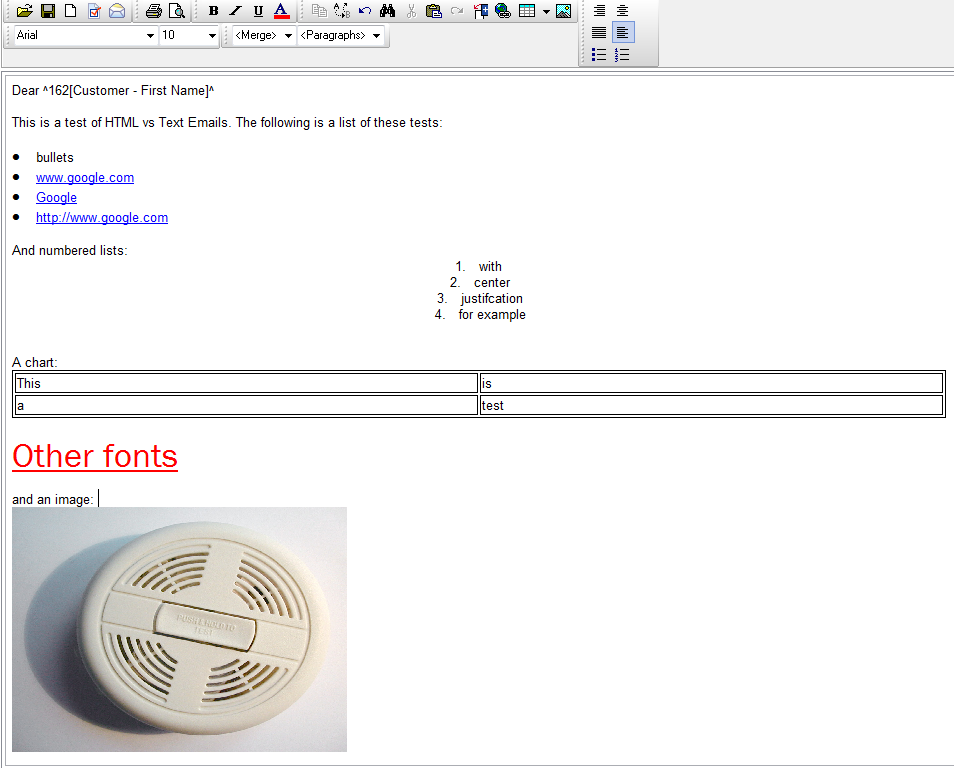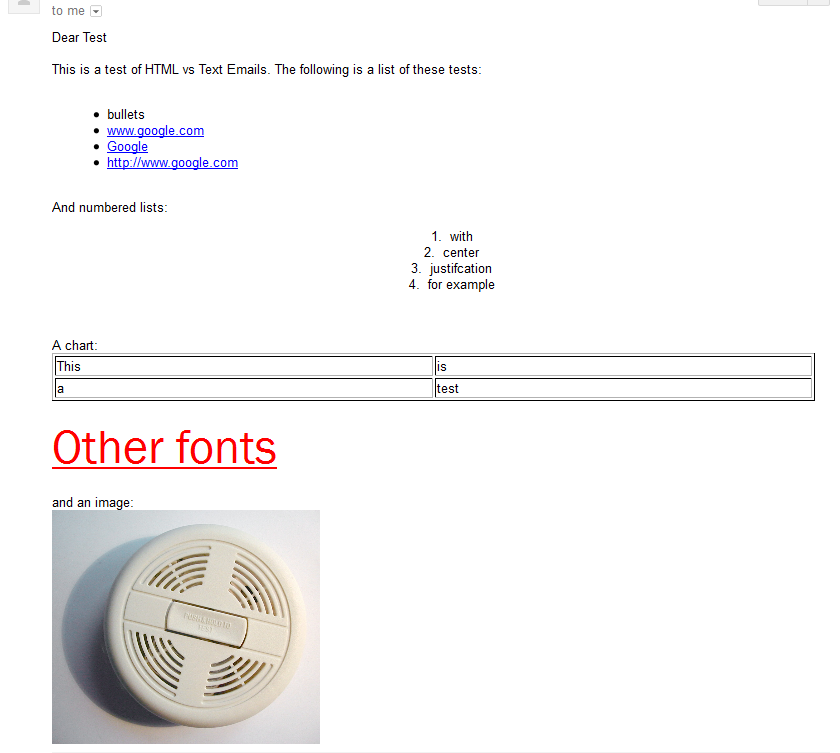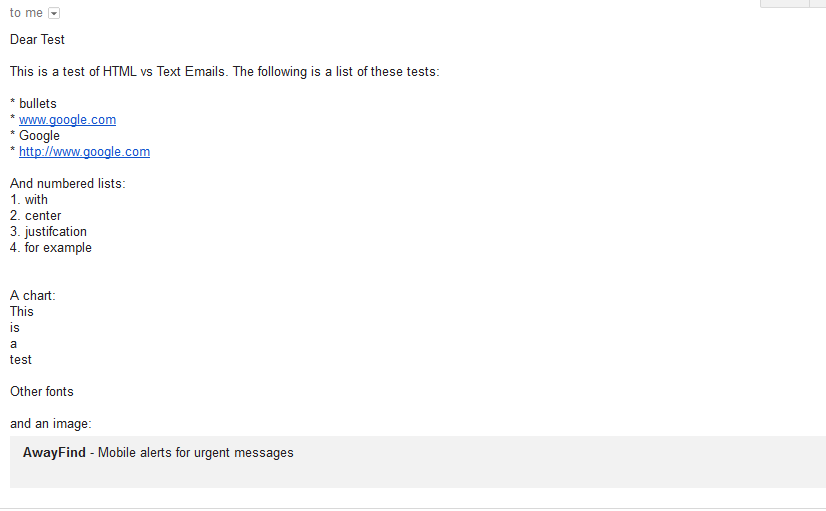Word Processor in CMS
From NewHaven Software Wiki
(Created page with '=Summary= Review of the capabilities and some of the technical aspects related to the word processor build into CMS. =Details= CMS includes a third-party Wordpad-style text edit…') |
Russ horton (Talk | contribs) (→Example) |
||
| Line 17: | Line 17: | ||
=Example= | =Example= | ||
==In CMS== | ==In CMS== | ||
| + | The assorted options in the Word processor are documented in CMS Help but this example serves to show off most of its capabilities. | ||
[[Image:Example2.png]] | [[Image:Example2.png]] | ||
Revision as of 16:21, 10 October 2013
Contents |
Summary
Review of the capabilities and some of the technical aspects related to the word processor build into CMS.
Details
CMS includes a third-party Wordpad-style text editor which is used when composing letters/emails in various sections of CMS. It is also employed in the Tech Info note for products to allow for greater formatting capabilities. We may see this word processor employed elsewhere in future versions of CMS such as the Primary Notes in Contact Manager or the product's Upsell Notes, for example.
This word processor uses RVF which is Rich View Format. This is similar to RTF but optimized for application use (smaller and faster than RTF). The side-effect of our using an RVF word processor is much the same as if we were using Word or even an RTF word processor: the data is no longer plain text, it is now encoded with special formatting and not simply readable in Notepad nor can the plain text data be accessed reasonably via an ODBC connection (exporting, reports, etc.)
Composition in CMS is always done in the RVF format and one must take care when pasting from Word, for example, since all formatting does not transfer correctly. Bullets, hyphens, and other characters may look OK but when it sends they end up being exclamation points as unrecognized characters. You should always send test emails to yourself to ensure proper rendering before using an email in production, particular if not composed in CMS.
On the point of rendering, CMS relies on the word processor to properly render the email in HTML or text, depending on your choice when the letter was saved. This is a hands-off process for CMS and we have no control over it shy of having some parameters that we can pass. If formatting problems are found we may have some recourse with the author and can pursue the issue with them.
We would expect the word processor to properly handle the conversion of URL's to hyperlinks and hypertext where appropriate as well as the proper handling of any formatting done in CMS (bullets/lists, margins, paragraphs, fonts, inline images, charts, etc.) Essentially anything available from the word processor's formatting toolbar (elaborated on in our Help system). That said, the word processor is not an HTML editor and does not accept HTML coding in the body of the document.
There is a handy Preview option in the word processor's toolbar (button with small red checkmark) that will let you see the letter with its merge fields completed (if done from Contact Manager with a retrieved customer). Sadly it will not show you how it will render as text, only as HTML.
Example
In CMS
The assorted options in the Word processor are documented in CMS Help but this example serves to show off most of its capabilities.
Sent as HTML
Notice it is nearly identical to the letter composed in CMS except that the email client converted our www.google.com URL to a link. Normally the word processor will convert all URL's to links but this will only happen if you hit Enter or Spacebar after the URL. If instead you tab or click away, the link conversion is skipped as you can see in my example above for www.google.com.
Sent in Text format
All of the text is preserved but without the formatting. There is also no ugly HTML code but we do lose the in-line image (not preserved as an attachment.) You can see again that my email client has converted the text URL's into links (yrmv) but of course we lose the hypertext link (Google).