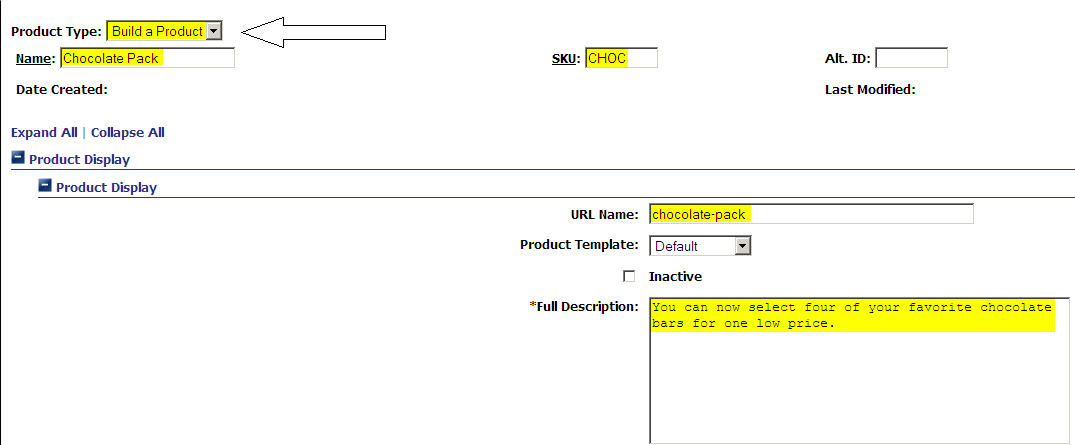Build A Product
From NewHaven Software Wiki
(Difference between revisions)
(New page: "Build a Product" products are a way of allowing users to build their own product from a group of products you have chosen. In our example we will use a chocolate gift pack where the user ...) |
|||
| Line 1: | Line 1: | ||
| + | [[Category:Public]] | ||
| + | |||
"Build a Product" products are a way of allowing users to build their own product from a group of products you have chosen. In our example we will use a chocolate gift pack where the user can select four chocolate bars from a list of six. | "Build a Product" products are a way of allowing users to build their own product from a group of products you have chosen. In our example we will use a chocolate gift pack where the user can select four chocolate bars from a list of six. | ||
| + | |||
| + | ==Setting up a Build A Product== | ||
| + | |||
| + | Setting up a build a product is the same as you would setup a normal product (Inventory >> All Products >> Add Product), except from the '''Product Type''' dropdown menu you will select '''Build a Product''' (see image below). Make sure you give your product a name, SKU, URL Name and a Full Description. Add any images and additional parameters and then from the bottom of the page select '''Save and Close'''. This will take you back to the All Products page. | ||
| + | |||
| + | [[Image:Build a product main.jpg]] | ||
Revision as of 15:24, 2 April 2009
"Build a Product" products are a way of allowing users to build their own product from a group of products you have chosen. In our example we will use a chocolate gift pack where the user can select four chocolate bars from a list of six.
Setting up a Build A Product
Setting up a build a product is the same as you would setup a normal product (Inventory >> All Products >> Add Product), except from the Product Type dropdown menu you will select Build a Product (see image below). Make sure you give your product a name, SKU, URL Name and a Full Description. Add any images and additional parameters and then from the bottom of the page select Save and Close. This will take you back to the All Products page.