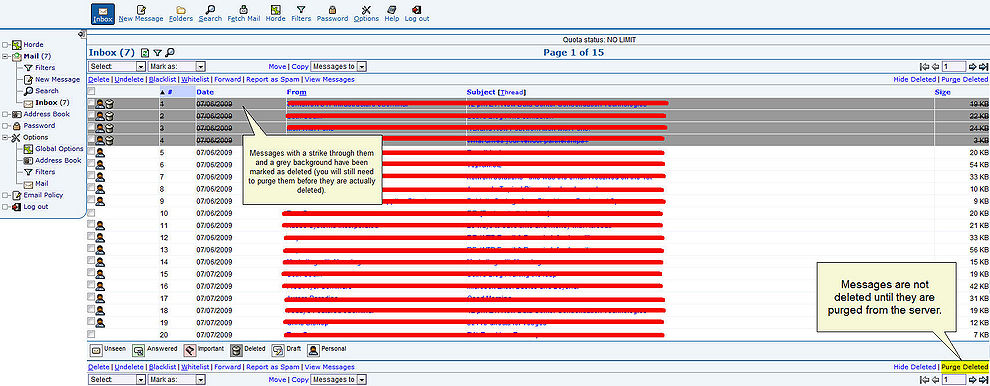ECMS Webmail
From NewHaven Software Wiki
Malcolm lee (Talk | contribs) (Created page with '==About== Any hosting accounts with NewHaven have the ability to also have their email hosted by us. Email hosting comes with the option of using the webmail interface to view yo…') |
Malcolm lee (Talk | contribs) (→Deleting Email) |
||
| (6 intermediate revisions not shown) | |||
| Line 4: | Line 4: | ||
To login to your webmail account go to http://webmail.yourdomain.com, replacing 'yourdomain' with the name of your domain. Your username is your full email address, for example; john@yourdomain.com and the password should have been provided by your administrator. | To login to your webmail account go to http://webmail.yourdomain.com, replacing 'yourdomain' with the name of your domain. Your username is your full email address, for example; john@yourdomain.com and the password should have been provided by your administrator. | ||
==Deleting Email== | ==Deleting Email== | ||
| - | Deleting emails is important so you do not go over your quota and can continue to receive email. If you use a desktop client like Outlook or Mail.app then you can set those applications to delete messages from the server after they are downloaded ([http://help.expedient.com/mailnews/quota2.shtml instructions]). | + | Deleting emails is important so you do not go over your quota and can continue to receive email. If you use a desktop client like Outlook or Mail.app then you can set those applications to delete messages from the server after they are downloaded ([http://help.expedient.com/mailnews/quota2.shtml instructions]). Deleting messages requires that you put a check in the box next to each message you wish to remove and then click on the '''Delete''' link above or below the main reading pane. After messages have been marked as deleted you will still need to purge your mailbox to remove them; think of it as similar to the Recycle Bin in Windows (see image, click to enlarge). |
| + | |||
| + | [[Image:Ecms delete messages horde.jpg|990px|border|How to delete and purge email. Click to enlarge.]] | ||
Current revision as of 20:18, 15 June 2010
About
Any hosting accounts with NewHaven have the ability to also have their email hosted by us. Email hosting comes with the option of using the webmail interface to view your email in a browser rather than in a desktop client. Your mailbox has a 100MB limit so if you are not using a desktop client and removing your messages from the server you will need to regularly delete old email.
Access
To login to your webmail account go to http://webmail.yourdomain.com, replacing 'yourdomain' with the name of your domain. Your username is your full email address, for example; john@yourdomain.com and the password should have been provided by your administrator.
Deleting Email
Deleting emails is important so you do not go over your quota and can continue to receive email. If you use a desktop client like Outlook or Mail.app then you can set those applications to delete messages from the server after they are downloaded (instructions). Deleting messages requires that you put a check in the box next to each message you wish to remove and then click on the Delete link above or below the main reading pane. After messages have been marked as deleted you will still need to purge your mailbox to remove them; think of it as similar to the Recycle Bin in Windows (see image, click to enlarge).