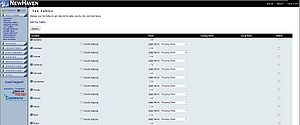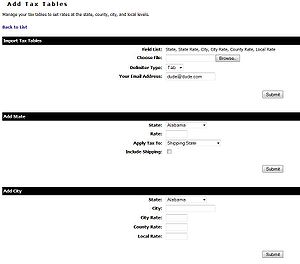ECMS tax tables
From NewHaven Software Wiki
Malcolm lee (Talk | contribs) |
(→Viewing/Modifying Tax Tables) |
||
| (16 intermediate revisions not shown) | |||
| Line 3: | Line 3: | ||
==How Tax Tables Function== | ==How Tax Tables Function== | ||
| - | Tax tables are inheriting. This means that all cities in a state inherit the tax rate for the state and all cities in a county'''*''' inherit the tax rate for the state, county, and city. | + | Tax tables are inheriting and based on the '''city'''. This means that all cities in a state inherit the tax rate for the state, and all cities in a county'''*''' inherit the tax rate for the state, county, and city. |
| + | |||
| + | |||
| + | '''*''' Taxes are based on the city a user supplies for billing. If a user supplies a city that does not have a tax rate setup for it eCMS '''does not''' fall back to the county since eCMS has no way of knowing what county that city is in. | ||
| + | |||
| + | ---- | ||
| + | |||
| + | Below are samples to help illustrate how taxes are calculated. | ||
{|border=1 | {|border=1 | ||
| - | |+Sample tax rates (not reflective of actual rates). | + | |+Sample tax rates for California (not reflective of actual rates). |
|-bgcolor=#A9BCD2 | |-bgcolor=#A9BCD2 | ||
| - | | City || State Rate || County Rate || Local Rate (City) | + | | City || State Rate || County Rate || Local Rate (City) || Calculated Amount |
|- | |- | ||
| - | |Los Alamitos ||0.0||0.0||8.750 % | + | |Los Alamitos || 0.0 || 0.0 || 8.750 % ||8.750 % |
|- | |- | ||
| - | |Los Alamos ||0.0||0.0||8.750 % | + | |Los Alamos || 0.0 || 0.0 || 8.750 % ||8.750 % |
|- | |- | ||
| - | |Los Altos Hills||0.0||0.0||9.250 % | + | |Los Altos Hills || 0.0 || 0.0 || 9.250 % ||9.250 % |
|- | |- | ||
| - | |Los Altos ||0.0||0.0||9.250 % | + | |Los Altos || 0.0 || 0.0 || 9.250 % ||9.250 % |
|- | |- | ||
| - | |Los Angeles ||0.0||0.0||9.750 % | + | |Los Angeles || 0.0 || 0.0 || 9.750 % ||9.750 % |
| + | |} | ||
| + | |||
| + | |||
| + | {|border=1 | ||
| + | |+Sample tax rates for Washington (not reflective of actual rates). | ||
| + | |-bgcolor=#A9BCD2 | ||
| + | | City || State Rate || County Rate || Local Rate (City) || Calculated Amount | ||
| + | |- | ||
| + | |Seattle || 4.0 % || 1.0 || 4.750 % ||9.750 % | ||
| + | |- | ||
| + | |Bellevue || 4.0 % || 1.0 || 4.50 % ||9.50 % | ||
| + | |- | ||
| + | |Everett || 4.0 % || 1.5 || 3.750 % ||9.250 % | ||
| + | |- | ||
| + | |Lynnwood || 4.0 % || 1.5 || 3.250 % ||9.250 % | ||
| + | |- | ||
| + | |Redmond || 4.0 % || 1.0 || 4.750 % ||9.750 % | ||
|} | |} | ||
| - | |||
==Viewing/Modifying Tax Tables== | ==Viewing/Modifying Tax Tables== | ||
| - | |||
[[Image:Ecms_tax_table.JPG|thumb|300px| Tax tables in eCMS.]] | [[Image:Ecms_tax_table.JPG|thumb|300px| Tax tables in eCMS.]] | ||
| + | |||
| + | Login to your eCMS control panel and go to '''Settings >> Tax Tables'''. Here you can view or edit your tables. Click on the '''+''' next to each state to view or modify the tax rates for that state. If you want to include the shipping rates in your calculations place a check mark in the '''include shipping''' box. | ||
| + | |||
| + | |||
| + | ===Setup New Tax table=== | ||
| + | [[Image:Ecms_add_tax_table.JPG|thumb|300px| Adding new tax table in eCMS.]] | ||
| + | |||
| + | If you do not have any tax tables setup or would like to add a new city click on the '''Add Tax Tables''' link in the top left of the page. Here you can import a file, add a state, or add a city. | ||
| + | |||
| + | ====Import Tax Tables==== | ||
| + | |||
| + | You can use a comma or pipe ('''|''') separated file to import multiple tax rates at once. A valid import file may look like the one below '''(note there is no header row)'''. | ||
| + | |||
| + | <pre> | ||
| + | WA|6.5|Seattle|1.5|1|| | ||
| + | WA|6.5|Redmond|1.2|1|| | ||
| + | WA|6.5|Everett|1|1|.025| | ||
| + | </pre> | ||
| + | |||
| + | This would set the rate for the city of Seattle to 9.0% (state + city + county), the rate for Redmond to 8.7% (state + city + county), and the rate for Everett to 8.75% (state + city + county + local). '''Notice that for Seattle and Redmond the last column is blank.''' | ||
| + | |||
| + | ====Add State==== | ||
| + | |||
| + | If you want to add the tax for a state, select the state from the dropdown list and fill in the appropriate tax rate. You can also choose if you want the tax to apply to the '''Shipping State''' (where the package is shipped to) or the '''Billing State''' (the billing address used for payment). | ||
| + | |||
| + | ====Add City==== | ||
| + | |||
| + | Here you can setup the rate for the city, county (if any), and local rate (if any). Select the state from the dropdown list and fill in the '''City''', '''City Rate''', '''County Rate''', and '''Local Rate''' below. | ||
Current revision as of 19:08, 20 March 2012
Contents |
Overview
Tax tables allow you to setup taxes for various states, cities, and counties. Tax tables are similar to shipping tables and can be configured in bulk using an import file.
How Tax Tables Function
Tax tables are inheriting and based on the city. This means that all cities in a state inherit the tax rate for the state, and all cities in a county* inherit the tax rate for the state, county, and city.
* Taxes are based on the city a user supplies for billing. If a user supplies a city that does not have a tax rate setup for it eCMS does not fall back to the county since eCMS has no way of knowing what county that city is in.
Below are samples to help illustrate how taxes are calculated.
| City | State Rate | County Rate | Local Rate (City) | Calculated Amount |
| Los Alamitos | 0.0 | 0.0 | 8.750 % | 8.750 % |
| Los Alamos | 0.0 | 0.0 | 8.750 % | 8.750 % |
| Los Altos Hills | 0.0 | 0.0 | 9.250 % | 9.250 % |
| Los Altos | 0.0 | 0.0 | 9.250 % | 9.250 % |
| Los Angeles | 0.0 | 0.0 | 9.750 % | 9.750 % |
| City | State Rate | County Rate | Local Rate (City) | Calculated Amount |
| Seattle | 4.0 % | 1.0 | 4.750 % | 9.750 % |
| Bellevue | 4.0 % | 1.0 | 4.50 % | 9.50 % |
| Everett | 4.0 % | 1.5 | 3.750 % | 9.250 % |
| Lynnwood | 4.0 % | 1.5 | 3.250 % | 9.250 % |
| Redmond | 4.0 % | 1.0 | 4.750 % | 9.750 % |
Viewing/Modifying Tax Tables
Login to your eCMS control panel and go to Settings >> Tax Tables. Here you can view or edit your tables. Click on the + next to each state to view or modify the tax rates for that state. If you want to include the shipping rates in your calculations place a check mark in the include shipping box.
Setup New Tax table
If you do not have any tax tables setup or would like to add a new city click on the Add Tax Tables link in the top left of the page. Here you can import a file, add a state, or add a city.
Import Tax Tables
You can use a comma or pipe (|) separated file to import multiple tax rates at once. A valid import file may look like the one below (note there is no header row).
WA|6.5|Seattle|1.5|1|| WA|6.5|Redmond|1.2|1|| WA|6.5|Everett|1|1|.025|
This would set the rate for the city of Seattle to 9.0% (state + city + county), the rate for Redmond to 8.7% (state + city + county), and the rate for Everett to 8.75% (state + city + county + local). Notice that for Seattle and Redmond the last column is blank.
Add State
If you want to add the tax for a state, select the state from the dropdown list and fill in the appropriate tax rate. You can also choose if you want the tax to apply to the Shipping State (where the package is shipped to) or the Billing State (the billing address used for payment).
Add City
Here you can setup the rate for the city, county (if any), and local rate (if any). Select the state from the dropdown list and fill in the City, City Rate, County Rate, and Local Rate below.