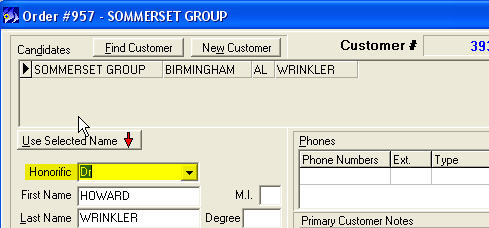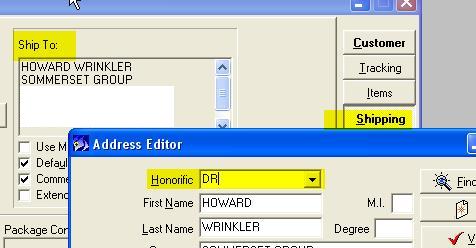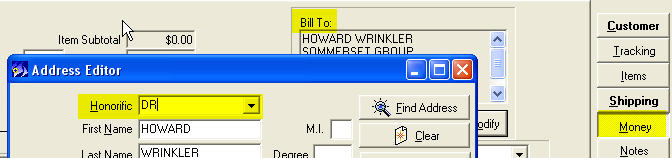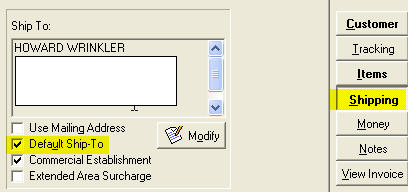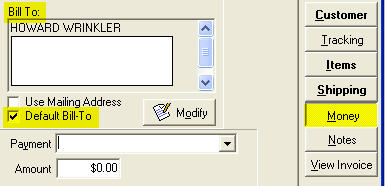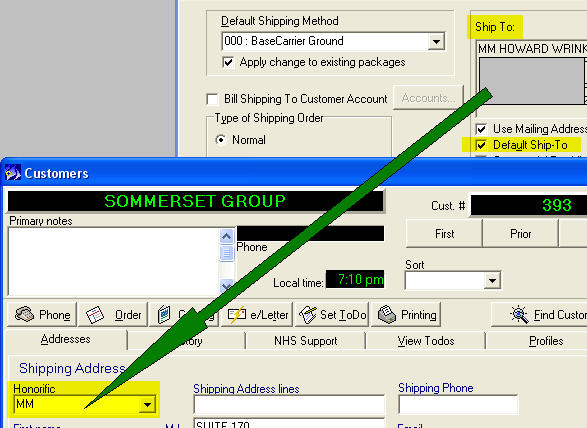CMS Handling the Honorifics for the customers
From NewHaven Software Wiki
Emily barnes (Talk | contribs) (→Purpose) |
Emily barnes (Talk | contribs) |
||
| (5 intermediate revisions not shown) | |||
| Line 1: | Line 1: | ||
| - | [[Category: | + | [[Category:Published]] |
==Purpose== | ==Purpose== | ||
At some point, you may need to use Honorifics other than the predefined, hard-coded list of Honorific values already in CMS. While this is not presently a feature within CMS, you can make it work by leveraging a slight difference between the way Honorifics work in Order Entry vs in the Contact Manager (Customers) sections. This article outlines the steps that are necessary to create and use your own Honorifics, until this feature is built into CMS. | At some point, you may need to use Honorifics other than the predefined, hard-coded list of Honorific values already in CMS. While this is not presently a feature within CMS, you can make it work by leveraging a slight difference between the way Honorifics work in Order Entry vs in the Contact Manager (Customers) sections. This article outlines the steps that are necessary to create and use your own Honorifics, until this feature is built into CMS. | ||
| Line 5: | Line 5: | ||
==Explanation== | ==Explanation== | ||
| - | In Customers Manager, | + | In the Customers Manager, you will only be allowed to select from the list of available Honorific values. Custom values will not be recognized and will not be saved. |
Here is a way to use custom typed Honorific codes: | Here is a way to use custom typed Honorific codes: | ||
| - | 1. You can type custom Honorific in Order Entry in '''any of the 3 customer addresses''' (Mailing/Shipping/Billing in the Customer/Shipping/Money screens) and that Honorific will save to the order's address in the database: | + | 1. You can type the custom Honorific in ''Order Entry'' in '''any of the 3 customer addresses''', (Mailing/Shipping/Billing in the Customer/Shipping/Money screens, respectively), and that Honorific will save to the order's address in the database: |
| Line 27: | Line 27: | ||
| - | 2. If the '''"Default Ship To"''' or '''"Default Bill To"''' flags are checked : | + | 2. If the '''"Default Ship To"''' or '''"Default Bill To"''' flags are checked: |
[[Image:HonorificDefaultShipTo.jpg]] | [[Image:HonorificDefaultShipTo.jpg]] | ||
| Line 37: | Line 37: | ||
| - | then the changes done to the address will also post | + | ...then the changes done to the address will also post to the customer's record in Customers Manager. Example: |
[[Image:HonorificInCM_Shipping.jpg]] | [[Image:HonorificInCM_Shipping.jpg]] | ||
Current revision as of 21:58, 22 April 2009
Purpose
At some point, you may need to use Honorifics other than the predefined, hard-coded list of Honorific values already in CMS. While this is not presently a feature within CMS, you can make it work by leveraging a slight difference between the way Honorifics work in Order Entry vs in the Contact Manager (Customers) sections. This article outlines the steps that are necessary to create and use your own Honorifics, until this feature is built into CMS.
Explanation
In the Customers Manager, you will only be allowed to select from the list of available Honorific values. Custom values will not be recognized and will not be saved.
Here is a way to use custom typed Honorific codes:
1. You can type the custom Honorific in Order Entry in any of the 3 customer addresses, (Mailing/Shipping/Billing in the Customer/Shipping/Money screens, respectively), and that Honorific will save to the order's address in the database:
2. If the "Default Ship To" or "Default Bill To" flags are checked:
...then the changes done to the address will also post to the customer's record in Customers Manager. Example: