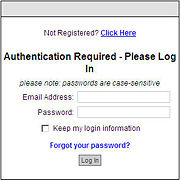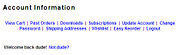ECMS Members
From NewHaven Software Wiki
(→Overview) |
(→Overview) |
||
| (3 intermediate revisions not shown) | |||
| Line 1: | Line 1: | ||
==Overview== | ==Overview== | ||
| - | The member section in eCMS provides a way for returning customers to view previous orders, take advantage of members only options, quickly re-order using existing address and other options. | + | The member section in eCMS provides a way for returning customers to view previous orders, take advantage of members only options, quickly re-order using existing address and other options. '''Note:''' eCMS members are for your site only and do not reflect changes made in CMS. |
'''There are more options in [[ECMS_Control_Panel#Members| Options >> Member Options]]''' | '''There are more options in [[ECMS_Control_Panel#Members| Options >> Member Options]]''' | ||
| Line 6: | Line 6: | ||
==Login== | ==Login== | ||
[[Image:Member_login.jpg|thumb|This is a sample of the login screen for the members area.]] | [[Image:Member_login.jpg|thumb|This is a sample of the login screen for the members area.]] | ||
| - | Every eCMS site should already have a members area whether you are using it or not. To access the members area go to <nowiki>http://your_site_name/member</nowiki>. New users will have to register before they have access to the members area. You can | + | Every eCMS site should already have a members area whether you are using it or not. To access the members area go to <nowiki>http://your_site_name/member</nowiki>. New users will have to register before they have access to the members area. You can choose to automatically approve members or require all members to be confirmed by going to '''Options >> Member Options >> Would you like to require approval before a customer can become a member? Yes No''' |
==Options== | ==Options== | ||
| Line 27: | Line 27: | ||
*Logout -- Logs a customer out. They can still order, but will not have access to the members area. | *Logout -- Logs a customer out. They can still order, but will not have access to the members area. | ||
| - | == | + | ==Member Administration Options== |
You can approve, view, or modify members by going to '''Customers >> Members'''. Here you can search by email address, first name, or last name. | You can approve, view, or modify members by going to '''Customers >> Members'''. Here you can search by email address, first name, or last name. | ||
| + | |||
| + | '''There are more options in [[ECMS_Control_Panel#Members| Options >> Member Options]]''' | ||
Current revision as of 17:38, 16 October 2009
Contents |
Overview
The member section in eCMS provides a way for returning customers to view previous orders, take advantage of members only options, quickly re-order using existing address and other options. Note: eCMS members are for your site only and do not reflect changes made in CMS.
There are more options in Options >> Member Options
Login
Every eCMS site should already have a members area whether you are using it or not. To access the members area go to http://your_site_name/member. New users will have to register before they have access to the members area. You can choose to automatically approve members or require all members to be confirmed by going to Options >> Member Options >> Would you like to require approval before a customer can become a member? Yes No
Options
There are more options in Options >> Member Options
Once a member is logged in the will have access to the following options: View Cart | Past Orders | Downloads | Subscriptions | Update Account | Change Password | Shipping Addresses | Wishlist | Easy Reorder | Logout
- View Cart -- View current items in the cart.
- Past Orders -- Past orders associated with their account. Note: When a user registers they are sent a confirmation email. This email gives them the option to associate all prior orders with their email address to their account.
- Downloads -- Downloads are for electronic delivery (PDFs, mp3s, etc.)
- Subscriptions -- This is for subscription products. For example, a customer purchases the "Fruit of the month club" subscription on your site. In January, for instance, when you would like to place the order for that month you would go to Inventory >> Subscription Products and select "Place Orders" for the Fruit of the month club product. The customers will receive an email confirmation and an order will be placed to send the customers their January Fruit.
- Update Account -- A customer can manage their account info such as address, email, and phone number.
- Change Password -- A customer can change their members login password here. Note: You can also change a customers password by going to Customers >> Members >> (Search by name or email address) >> Edit Account.
- Shipping Addresses -- A customer can modify or add shipping addresses here.
- Wishlist -- If enabled you can allow customers to add items to a wishlist which they can use later to order products.
- Easy Reorder -- This is a list of all the items a customer has previous ordered. They can order any or all of their items from the list.
- Logout -- Logs a customer out. They can still order, but will not have access to the members area.
Member Administration Options
You can approve, view, or modify members by going to Customers >> Members. Here you can search by email address, first name, or last name.
There are more options in Options >> Member Options