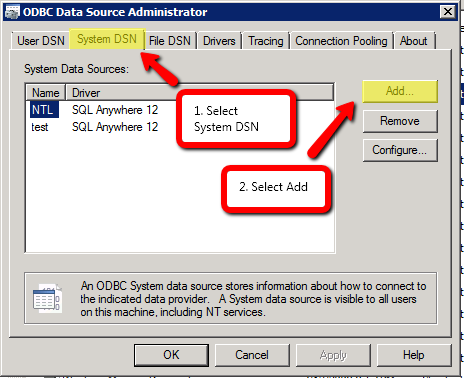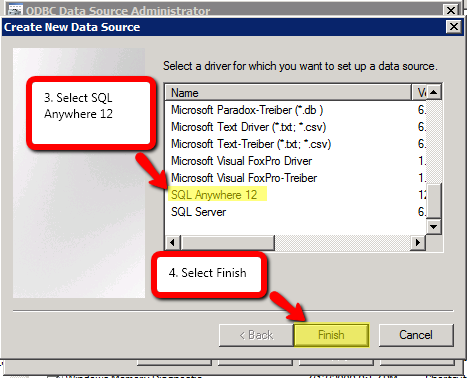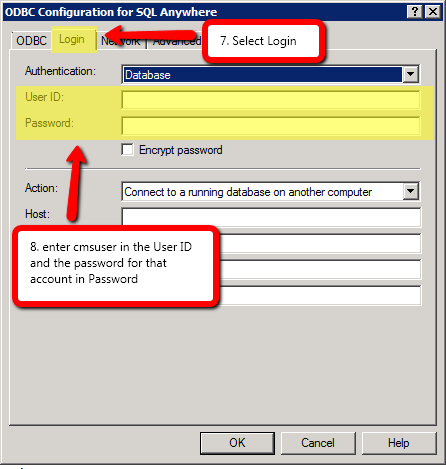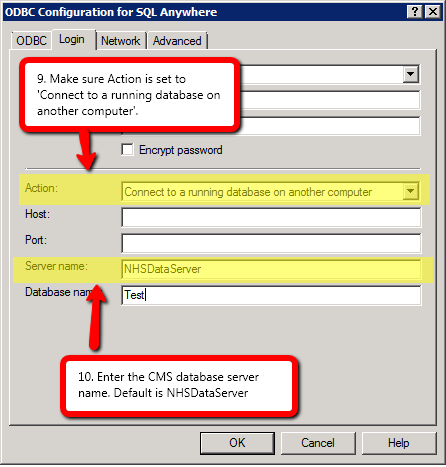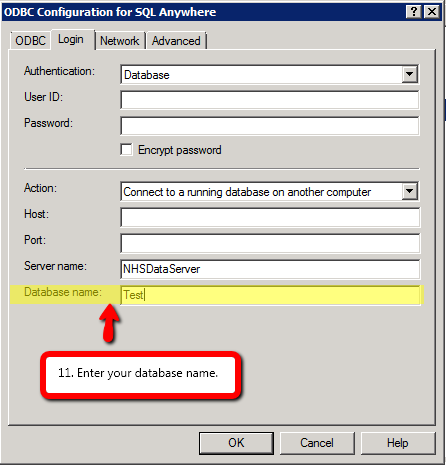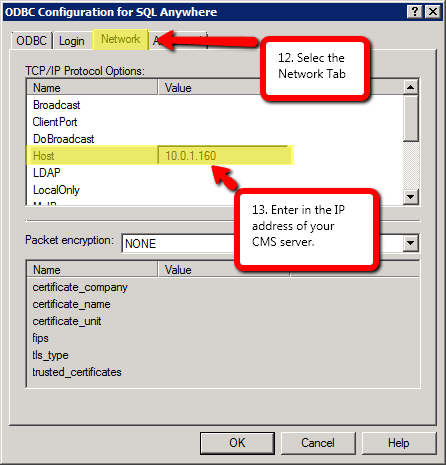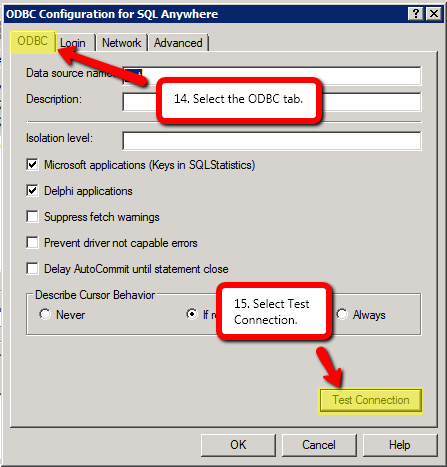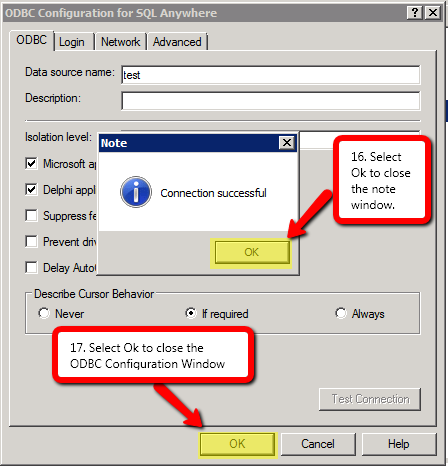Creating an ODBC connection
From NewHaven Software Wiki
Russ horton (Talk | contribs) (→Overview) |
Russ horton (Talk | contribs) |
||
| (One intermediate revision not shown) | |||
| Line 32: | Line 32: | ||
[[image:ODBC6.png]] | [[image:ODBC6.png]] | ||
| - | + | ===Optional step if you find Crystal is throwing errors when running but CMS is fine:=== | |
[[image:ODBC7.png]] | [[image:ODBC7.png]] | ||
| Line 41: | Line 41: | ||
<br style="clear: both" /> | <br style="clear: both" /> | ||
| - | After following these instructions you now haven an active ODBC connection to your CMS database | + | After following these instructions you now haven an active ODBC connection to your CMS database. |
Current revision as of 17:31, 6 August 2020
Contents |
Overview
CMS connects to its database via an ODBC connection. CMS creates the necessary ODBC definitions in Windows on the fly when you launch CMS. It uses information from the file CMSdb.ini in your NewHaven Software directory (plus a number of other default settings) to do this.
ODBC is also the connection method that would be used by any other application you may wish to connect to your database. Examples might include UPS Worldship, FedEx Ship Manager, Microsoft Access, Crystal Reports, Bartender (bar code printing), or one of many other applications that need access to your CMS data.
This article details the instructions for hand-creating an ODBC connection to your CMS Database.
Prepare to create your ODBC connection
- These instructions only pertain to creating an ODBC connection for Sybase 12. These connections only work with CMS version 8.x and above.
- You will need the Sybase 12 ODBC driver installed on your system. If you do not have this driver you can install it by running a CMS Workstation install. To do this review the instructions in the link below:
http://wiki.newhavensoftware.com/index.php/Workstation_Install
Open the correct ODBC Manager
Before creating an ODBC connection you will need to make sure you open the 32 bit ODBC manager (It does not matter if you are on a 64 bit system you will still need to use the 32 bit manager). You can access this from the Start Menu > Programs > NewHaven Software > Data Sources (ODBC). For more detailed information on this please see the link below:
http://wiki.newhavensoftware.com/index.php/64-bit_vs._32-bit_ODBC_Drivers
Creating the ODBC connection
Optional step if you find Crystal is throwing errors when running but CMS is fine:
After following these instructions you now haven an active ODBC connection to your CMS database.