ECMS Admin
From NewHaven Software Wiki
Malcolm lee (Talk | contribs) |
Malcolm lee (Talk | contribs) |
||
| Line 1: | Line 1: | ||
If you have the eCMS module in CMS then you should see an eCMS admin toolbar similar to the one below. From here you can perform various eCMS functions from within CMS. | If you have the eCMS module in CMS then you should see an eCMS admin toolbar similar to the one below. From here you can perform various eCMS functions from within CMS. | ||
| - | [[Image:Ecms-toolbar.JPG | + | [[Image:Ecms-toolbar.JPG]] |
===eCMS Administration=== | ===eCMS Administration=== | ||
| - | [[Image:Ecms-toolbar_01.jpg | + | [[Image:Ecms-toolbar_01.jpg]] '''eCMS Administration''' is a shortcut to the URL [https://ecms.commercev3.com/ https://ecms.commercev3.com/]. You can use this button to launch a browser inside CMS and manage all of the functions of your store. |
===eCMS Options=== | ===eCMS Options=== | ||
| - | [[Image:Ecms-toolbar_02.jpg | + | [[Image:Ecms-toolbar_02.jpg]] '''eCMS Options''' are options within CMS related to downloading and verifying orders from your eCMS store. Here you can set the download interval rate, and change settings for various options like address validation and order confirmations. |
===Download eCMS Orders=== | ===Download eCMS Orders=== | ||
| - | [[Image:Ecms-toolbar_03.jpg | + | [[Image:Ecms-toolbar_03.jpg]] '''Download eCMS Orders''' is how you download orders from your eCMS store. Click on this option and any orders that have not previously been downloaded will be retrieved and set for verification. |
===Verify Orders=== | ===Verify Orders=== | ||
| - | [[Image:Ecms-toolbar_04.jpg | + | [[Image:Ecms-toolbar_04.jpg]] '''Verify Orders''' |
===Order Status Upload=== | ===Order Status Upload=== | ||
| - | [[Image:Ecms-toolbar_05.jpg | + | [[Image:Ecms-toolbar_05.jpg]] |
===Upload Products to eCMS=== | ===Upload Products to eCMS=== | ||
| - | [[Image:Ecms-toolbar_06.jpg | + | [[Image:Ecms-toolbar_06.jpg]] |
Revision as of 15:46, 2 September 2010
If you have the eCMS module in CMS then you should see an eCMS admin toolbar similar to the one below. From here you can perform various eCMS functions from within CMS.
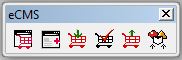
Contents |
eCMS Administration
![]() eCMS Administration is a shortcut to the URL https://ecms.commercev3.com/. You can use this button to launch a browser inside CMS and manage all of the functions of your store.
eCMS Administration is a shortcut to the URL https://ecms.commercev3.com/. You can use this button to launch a browser inside CMS and manage all of the functions of your store.
eCMS Options
![]() eCMS Options are options within CMS related to downloading and verifying orders from your eCMS store. Here you can set the download interval rate, and change settings for various options like address validation and order confirmations.
eCMS Options are options within CMS related to downloading and verifying orders from your eCMS store. Here you can set the download interval rate, and change settings for various options like address validation and order confirmations.
Download eCMS Orders
![]() Download eCMS Orders is how you download orders from your eCMS store. Click on this option and any orders that have not previously been downloaded will be retrieved and set for verification.
Download eCMS Orders is how you download orders from your eCMS store. Click on this option and any orders that have not previously been downloaded will be retrieved and set for verification.
